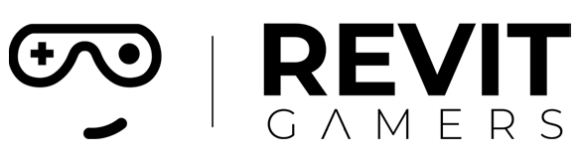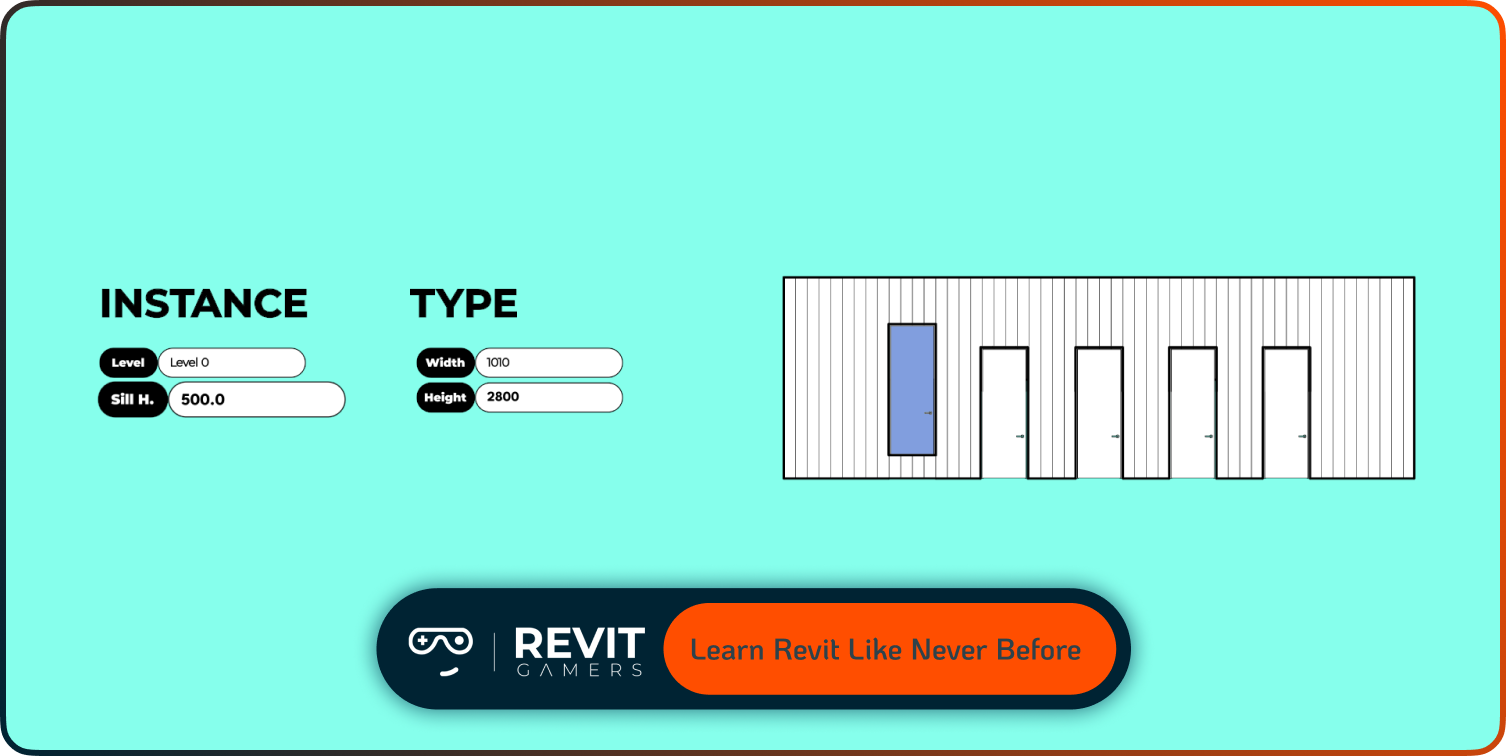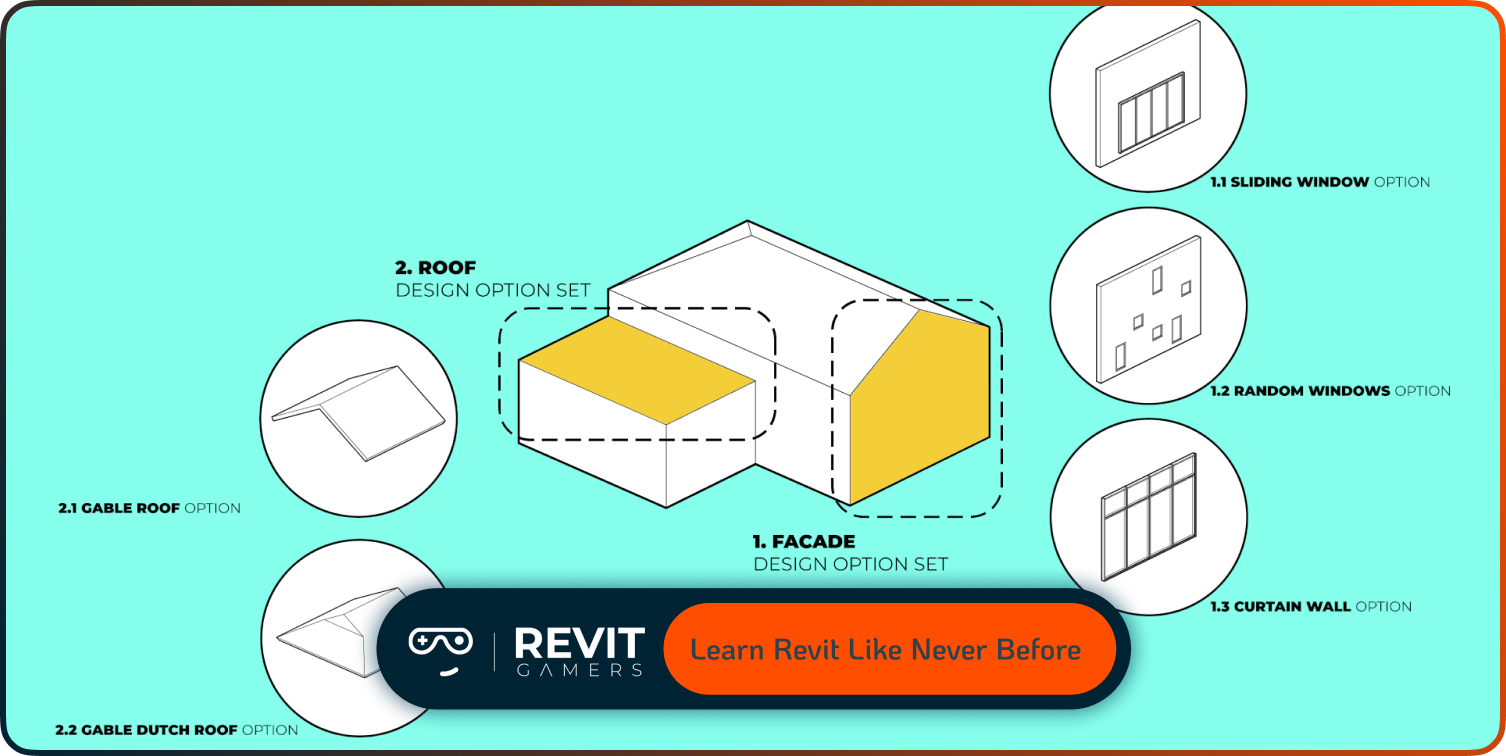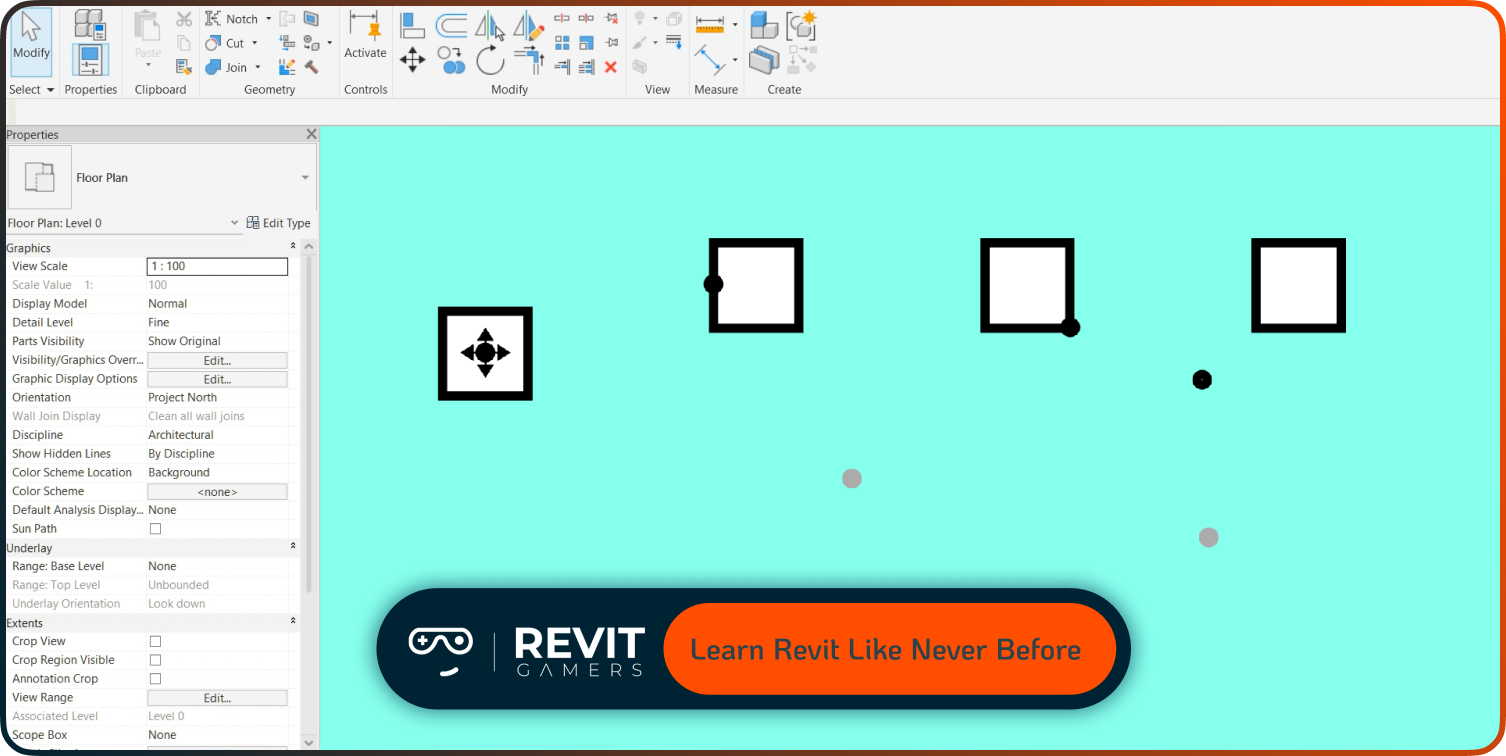News & Events
Reset Revit UI: Bring Back Your Lost Panels Easily
- August 10, 2025
- Posted by: bita
- Category: blog
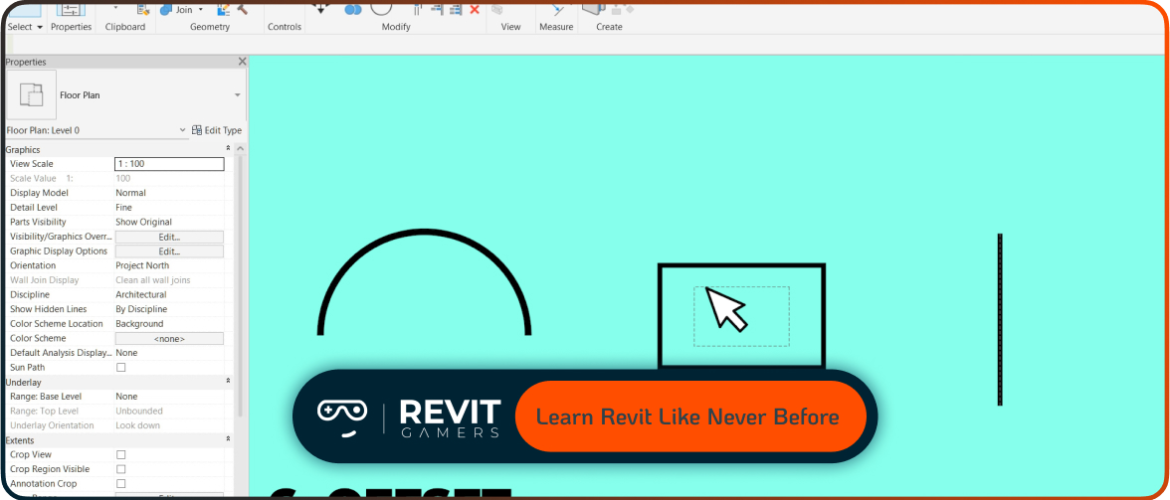
UI problems can arise due to software updates, accidental changes in settings, corrupted user profiles, or conflicts with other installed plugins. Knowing how to quickly restore your workspace to its default, familiar layout is essential to minimize downtime. Fortunately, Revit provides methods to reset the UI without losing project data or custom settings unrelated to the interface. This article will guide you step-by-step on how to reset UI Revit, regain missing panels, and keep your workflow smooth.
By understanding these methods, you can confidently troubleshoot UI problems, maintain an optimal working environment, and reduce interruptions. Whether you’re a beginner or an experienced user, mastering UI reset techniques is a valuable skill to have in your Revit toolkit.
Learn more: Revit file too big: Why Is Your Revit File So Heavy? How to Optimize It
Common reasons why panels and tools disappear in Revit
Losing panels or tools in Revit’s UI can be frustrating but understanding why it happens is the first step toward fixing it. One common cause is accidental closing or hiding of panels during regular work. Sometimes, users unknowingly close toolbars or dockable windows, which can then be hard to find.
Another reason could be changes after software updates or installation of new plugins that modify UI behavior. Updates can reset some settings or cause conflicts that hide UI elements. Corrupted user profiles or preference files are also frequent culprits, especially if Revit crashes or shuts down unexpectedly.
Additionally, switching between different workspace layouts or monitors with varying resolutions can cause some UI elements to appear off-screen or minimized. Finally, sometimes customization or macros can unintentionally hide certain panels.
Knowing these causes helps users approach the reset process more effectively and avoid repeating mistakes that lead to UI loss. In the next sections, we will explore practical ways to reset UI Revit and recover lost panels efficiently.
Learn more: best pyRevit tools :Top 7 pyRevit Tools That Will Save You Time
What does “reset UI Revit” mean and when to use it
“Reset UI Revit” refers to the process of restoring the Revit interface to its default layout and settings. This is useful when the workspace becomes cluttered, panels go missing, or the UI behaves unexpectedly. Resetting the UI doesn’t affect your project files or core software functions; it simply reverts toolbars, panels, and windows back to their original positions.
You should consider using reset UI Revit when you face issues like missing ribbon tabs, collapsed panels, or unresponsive UI elements that disrupt your workflow. Instead of spending time searching for each missing panel, resetting the UI offers a quick and reliable fix.
It is especially helpful after installing updates or plugins that alter the interface, or after accidental changes that cannot be undone easily. By resetting, you gain a clean slate to start fresh, which often resolves many common UI problems. The following sections will detail multiple methods to reset the Revit UI safely and efficiently.
Different methods to reset the UI in Revit
Revit offers several ways to reset its UI, catering to different user needs and problem severities. The simplest approach is using the built-in options inside the software to restore toolbars and panels. This includes re-enabling hidden tabs via the ribbon or right-clicking on toolbars to customize visibility.
Another method is resetting the UI via Revit’s “Options” menu, where you can reset user interface elements or switch to the default workspace. For more persistent problems, deleting or renaming user preference files stored locally forces Revit to recreate fresh settings on the next launch, effectively resetting the UI.
Some users use command-line switches or scripts to reset the interface, but this requires more technical knowledge. Regardless of the method, it’s always advisable to save your work and back up any custom settings or templates before performing resets to avoid losing personal configurations.
In the next sections, we will explore step-by-step instructions for these different reset methods.
Learn more: create Revit parametric family: Step-by-Step
How to reset the UI through Revit’s built-in settings
One of the easiest ways to reset the UI in Revit is through the built-in interface options. Start by checking if any ribbon tabs or panels are hidden. Right-click on the ribbon area and ensure all necessary tabs are checked to be visible. Sometimes simply toggling these on restores missing tools.
You can also use the “Restore Defaults” button found in the “User Interface” section of the Options dialog. To access this, go to the “File” menu, select “Options,” then “User Interface,” and click “Restore Defaults.” This will reset toolbars and panels to their default layout.
If you have customized your workspace, consider switching to a default workspace profile temporarily. This is accessible via the Quick Access Toolbar or workspace menu.
After resetting, restart Revit to ensure changes take effect fully. This method is straightforward and effective for most UI problems without needing to delete any files or settings manually.
Resetting the UI by deleting user configuration files
If resetting through the software options doesn’t resolve UI issues, the next step is deleting user configuration files. These files store personalized UI settings and can become corrupted, causing persistent problems.
On Windows, navigate to the folder where Revit stores user data, usually located in:
C:\Users\[YourUserName]\AppData\Roaming\Autodesk\Revit\Autodesk Revit [version]\
Inside this folder, find and delete or rename the “UIState.dat” file or any other files related to UI layout.
When you restart Revit, the program will recreate these files with default settings, effectively resetting your UI.
Be sure to close Revit before making these changes. Also, backup these files before deleting in case you want to restore your previous layout.
This method is very effective for stubborn UI glitches but should be used carefully.
Learn more: Fix Revit Errors: Most Common Problems and How to Solve Them
Tips to prevent UI issues and panel loss in the future
Preventing UI problems is always better than fixing them later. To keep your Revit UI stable, avoid closing panels if you’re unsure of how to reopen them. Use the ribbon and “View” menu to toggle panel visibility instead.
Regularly back up your UI configuration files, especially before installing updates or new plugins. This helps restore your preferred layout quickly if something goes wrong.
Avoid running multiple versions of Revit simultaneously, which can cause conflicts in user data.
When working with multiple monitors, ensure resolution and scaling settings are compatible to prevent panels from appearing off-screen.
Finally, update your Revit software regularly to get fixes for known UI bugs and improve overall stability.
By following these tips, you can minimize UI disruptions and maintain a smooth working environment.
FAQs about resetting the Revit UI and troubleshooting common problems
Many users wonder if resetting the UI will affect their project files. The answer is no—resetting only changes interface layouts, not your actual projects or data.
If panels don’t reappear after a reset, check for hidden toolbars in the “View” menu or try restarting Revit completely.
Sometimes, corrupted user profiles cause persistent issues; creating a new Windows user account for Revit can help isolate the problem.
If you accidentally delete custom toolbars or macros, resetting UI won’t restore those—you’ll need to back up and manually reload them.
For advanced troubleshooting, consult Revit’s official support or community forums for specific error messages.
These FAQs cover common concerns and guide users toward effective solutions for UI problems.
Learn more: Revit 2026 New Features – What’s New in Revit 2026
Conclusion: Reset Revit UI
Maintaining a clean and functional Revit UI is essential for productivity and comfort. Knowing how to reset UI Revit when panels go missing or tools disappear saves valuable time and frustration.
Using built-in reset options first, followed by configuration file deletion if necessary, offers a reliable way to restore the interface. Preventive measures like backing up settings and careful workspace management further reduce the risk of UI problems.
With these techniques, you can ensure your Revit workspace remains organized, efficient, and tailored to your workflow. Mastering UI reset processes empowers you to troubleshoot confidently and keep your design work flowing smoothly.
Apply these best practices to maintain an optimal Revit experience every day.