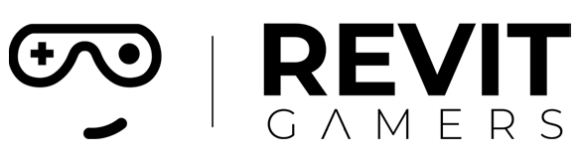News & Events
Fix Revit Errors: Most Common Problems and How to Solve Them
- July 1, 2025
- Posted by: bita
- Category: blog

At Revit Gamers, we understand how important it is to identify issues quickly and get back on track without compromising the integrity of your work. Whether you’re an architect, engineer, or BIM coordinator, knowing how to fix Revit errors efficiently can save you hours of lost time and frustration.
In this guide, we walk you through the most common problems that Revit users encounter and show you practical, proven ways to fix them. From crashes to corrupted files, we’ll help you pinpoint the cause and apply the right solution — without guesswork or unnecessary stress.
Let’s explore how to take control of your software, improve your troubleshooting skills, and keep your projects moving forward smoothly. It’s time to stop letting bugs slow you down.
Learn more :Revit Project Setup Best Practices
Common Revit Errors and What Causes Them
Revit errors can be intimidating, but most of them fall into a few predictable categories. Understanding the root causes is the first step toward fixing them.
One of the most frequent issues is Revit not responding during file opening or model navigation. This often results from heavy project files, outdated hardware drivers, or corrupt linked files. Another common problem is crashing upon startup, which can be triggered by incompatible add-ins or incorrect software installations.
Save or sync errors can occur when working with central models, especially if network connections are unstable or if file permissions aren’t properly configured. Graphics-related issues such as black views, flickering, or ghosting are also common and usually tied to graphics driver conflicts or hardware acceleration problems.
Each of these issues may appear complex, but with structured Revit troubleshooting, they can be resolved quickly. In the following sections, we’ll address each category, walk through real solutions, and explain the logic behind each fix.
Let’s start with one of the most annoying and widespread problems: Revit not responding — and how to handle it without losing your work.
Learn more: The BIM Implementation Process: A Comprehensive Guide
Fix #1: When Revit Is Not Responding
The dreaded “Revit Not Responding” message is one every user has encountered. Whether it happens when opening a model, running a heavy command, or just switching views — it can feel like your workflow is frozen in time.
This issue is most commonly caused by large file sizes, memory overload, background processes, or model corruption. But don’t panic — there are smart ways to handle it.
Step 1: Be patient. Sometimes, Revit needs a few minutes to complete a complex operation — especially with linked models or heavy geometry.
Step 2: Open the Task Manager and monitor CPU/RAM usage. If Revit is active but maxing out resources, consider closing unused applications.
Step 3: Launch Revit with auditing enabled. From the file open dialog, check the “Audit” box. This process attempts to repair internal model corruption.
Step 4: Use a detached copy. If the file is central, create a local copy with “Detach from Central” checked. This can bypass sync-related issues.
Step 5: Clean up the model using the Purge tool and eliminate unnecessary links or views.
By following these Revit troubleshooting steps, you can often bring your software back to life without reinstalling or losing your file.
Learn more: Temporary Hide, Isolate Elements
Fix #2: Graphics and Display Issues
Display problems in Revit can range from minor visual glitches to full black screens and unusable views. These issues are usually rooted in your computer’s graphics card settings, outdated drivers, or Revit’s hardware acceleration engine.
To fix Revit errors related to display:
- Check hardware acceleration settings. Go to Options > Graphics and try toggling hardware acceleration OFF. In some systems, this can dramatically improve stability.
- Update your graphics driver. Always use the latest drivers directly from the manufacturer (e.g., NVIDIA or AMD), not Windows Update.
- Match display settings to your GPU. Revit prefers discrete graphics cards over integrated ones. In NVIDIA Control Panel, assign Revit to the high-performance GPU.
- Reset the Revit UI. Sometimes UI configurations get corrupted. You can reset them by deleting the UIState.dat file located in the AppData folder.
- Disable conflicting add-ins. Certain rendering or visualization plugins may conflict with Revit’s native rendering system.
Graphics errors can interrupt your workflow in subtle ways, but with a few targeted changes, Revit can run more smoothly and responsively across different hardware setups.
Learn more: Revit Architecture Crash Course
Fix #3: File Save, Open, and Sync Issues
Revit errors during save, open, or sync can threaten project continuity and data integrity. Whether you’re working on a central model or a standalone project, it’s critical to ensure smooth file management.
For central models:
- Always use the “Create New Local” option when opening.
- Ensure that all team members are using the same Revit version.
- File paths must be consistent — especially for cloud-based collaboration.
For save errors:
- Make sure you have write permissions for the destination folder.
- Disable auto-backup or antivirus interference on Revit project directories.
- If working from a network drive, try saving locally to rule out latency or permission issues.
For open errors:
- Use “Audit” before opening suspect files.
- Remove add-ins temporarily and test again — especially if the error appears at launch.
- Try opening a backup copy from the _backup folder.
File corruption and sync problems are common in large projects, but they are rarely permanent. With proper Revit troubleshooting practices and disciplined file management, these problems can often be avoided altogether.
Revit Troubleshooting Checklist for Daily Use
To streamline your workflow and minimize downtime, having a daily troubleshooting checklist is key. Here’s a practical list that Revit users can refer to when something doesn’t seem right:
✅ Check for Updates – Keep Revit and all add-ins fully updated.
✅ Clear Temp Files – Delete unnecessary files from %LocalAppData%\Autodesk\Revit regularly.
✅ Use Audit Often – Especially when opening large or shared models.
✅ Avoid Overloaded Views – Too many elements or annotations in one view can slow performance.
✅ Manage Linked Files – Only keep necessary links active and keep them updated.
✅ Backup Frequently – Rely on both autosave and manual versioning.
✅ Close Other Heavy Applications – Free up RAM for large models.
✅ Monitor Warnings Panel – Excessive warnings can lead to file corruption.
This proactive routine helps catch issues before they escalate and keeps your Revit environment healthy. It’s all about staying one step ahead.
Learn more :Free Revit Tutorial: How to Get Started Today
When to Seek Professional Help
Sometimes, despite your best efforts, Revit errors persist. Recognizing when it’s time to get expert support is essential to avoid deeper complications or wasted time.
Here are signs you may need professional help:
- Repeated crashes on all models
- Performance issues after every software update
- Errors that persist across multiple systems or users
- Central file corruption without available backups
- Custom family or API errors that affect workflows
If your troubleshooting checklist yields no results, it’s best to consult with a BIM specialist or Revit support professional. At Revit Gamers, we offer tailored 1‑on‑1 sessions and group support packages designed to address even the most advanced issues.
No one should lose hours chasing an invisible bug. Let us help you solve it quickly, correctly, and confidently.
Conclusion: The Fix Is in the Details
Fixing Revit errors is more than trial and error — it’s a methodical process rooted in understanding how Revit works. Whether you’re dealing with display bugs, crashing models, or strange sync issues, having the right knowledge empowers you to take control.
At Revit Gamers, we believe in teaching you how to fix Revit errors with clarity and confidence. Our training is built not only to help you design better, but to overcome real-world software challenges along the way.
The next time Revit throws a curveball, don’t panic. Open this guide, follow the steps, and know that you’ve got the tools to bring your project back on track.
Learn more :Top 5 Revit Training Tips for Architects