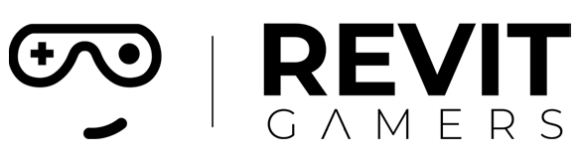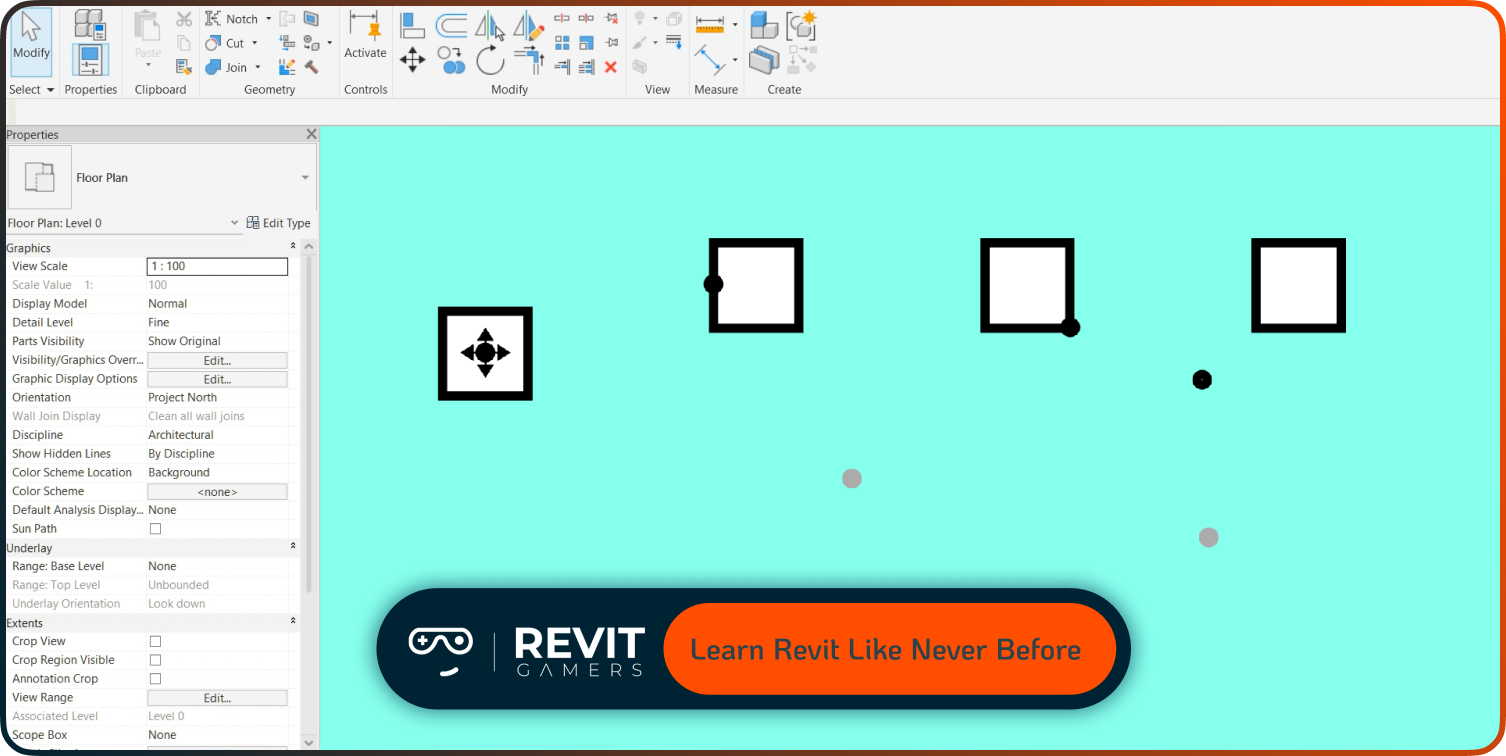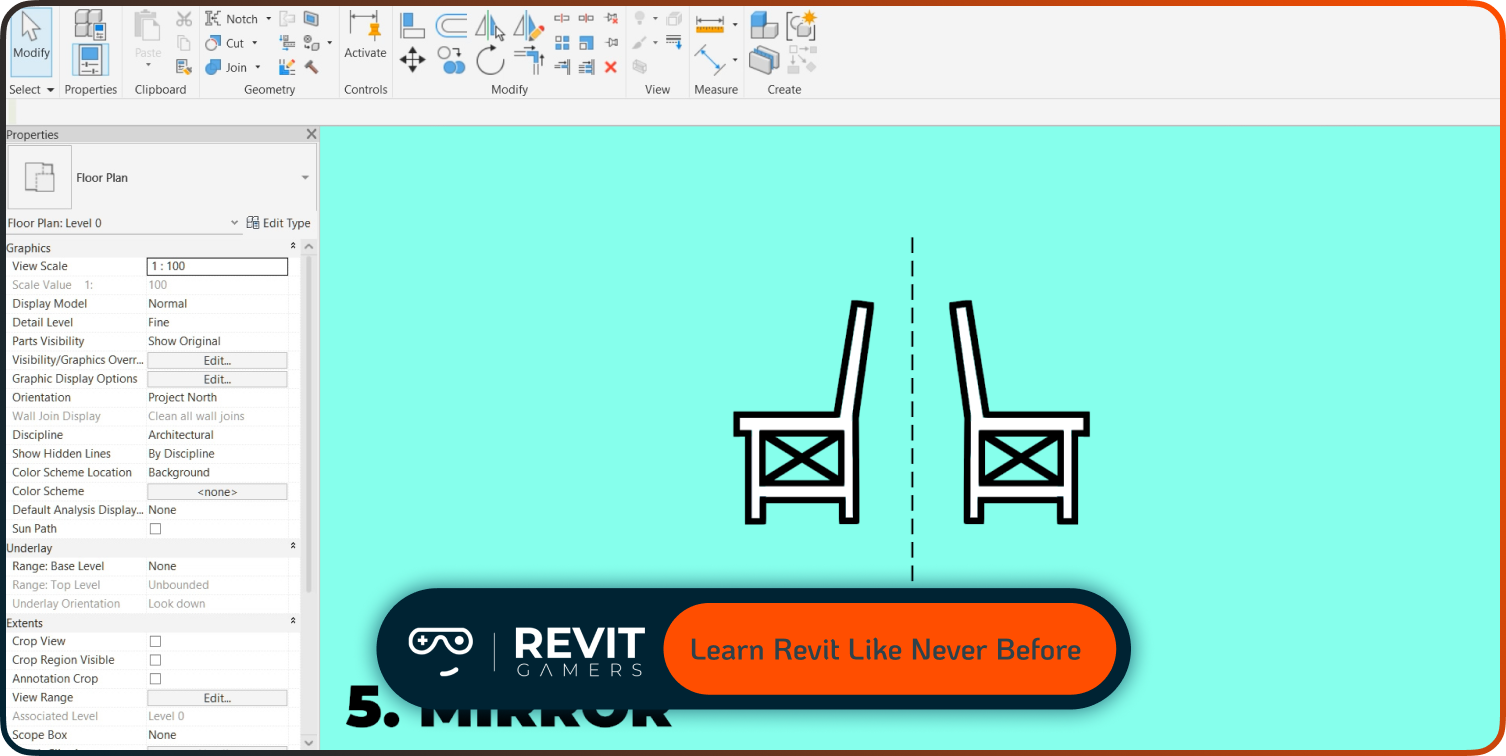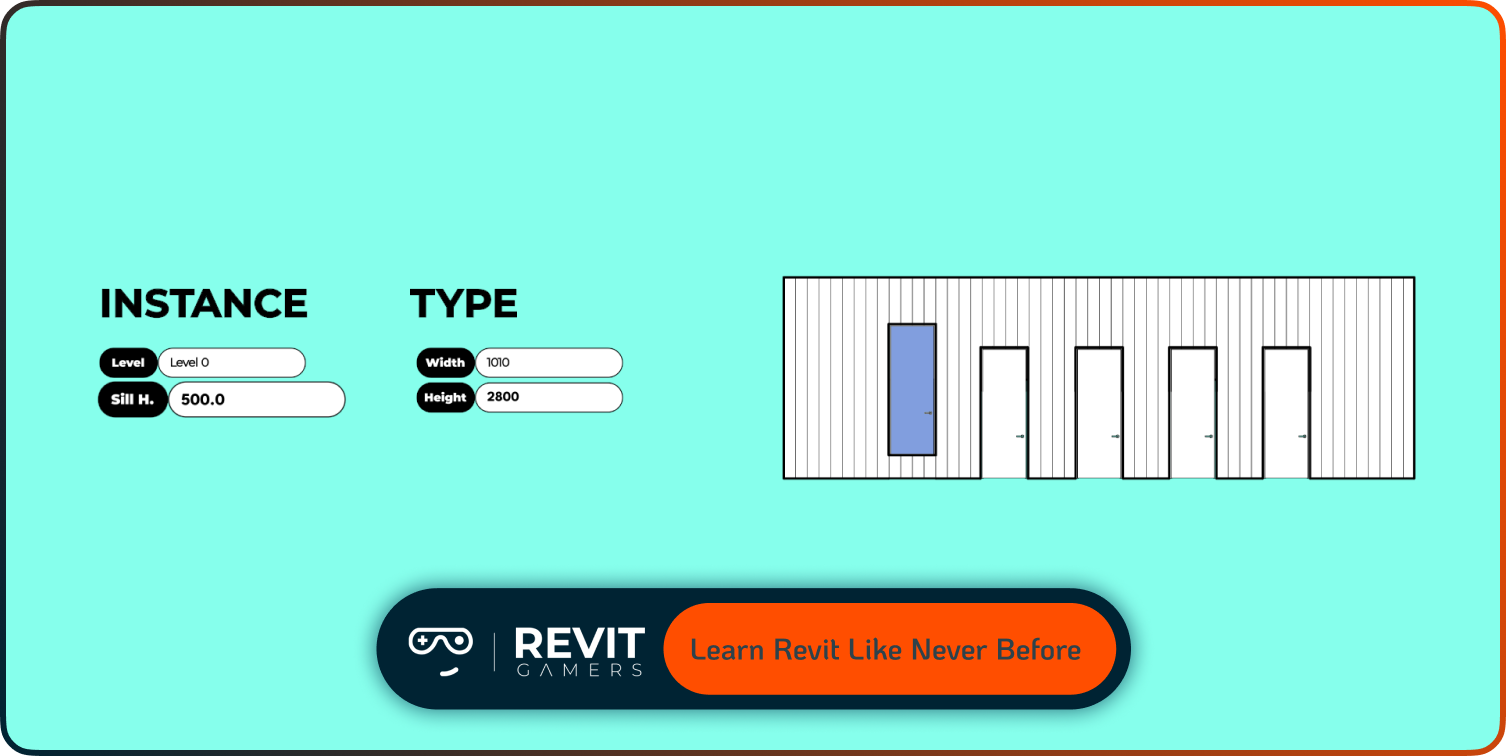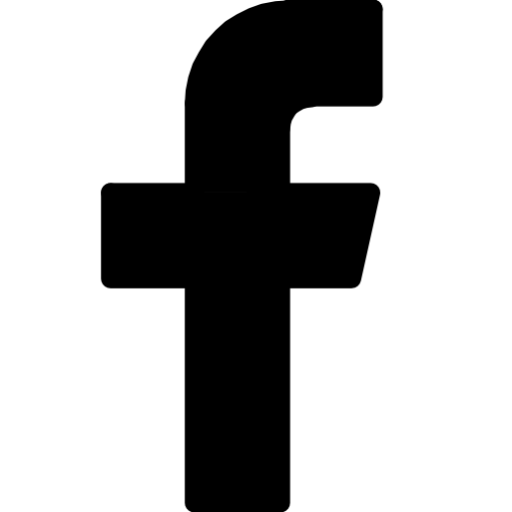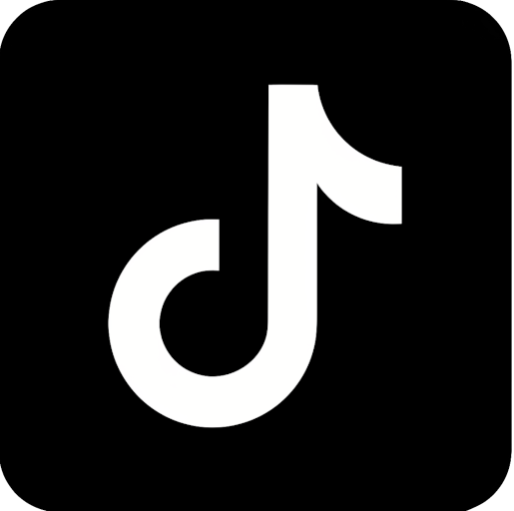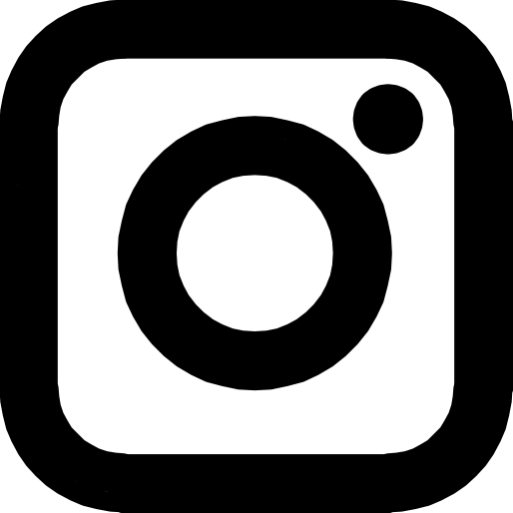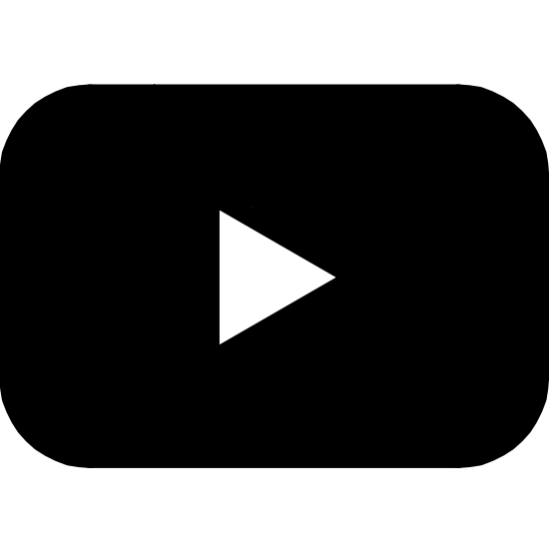News & Events
10 Revit Shortcuts for Beginners Should Know
- July 31, 2025
- Posted by: bita
- Category: blog
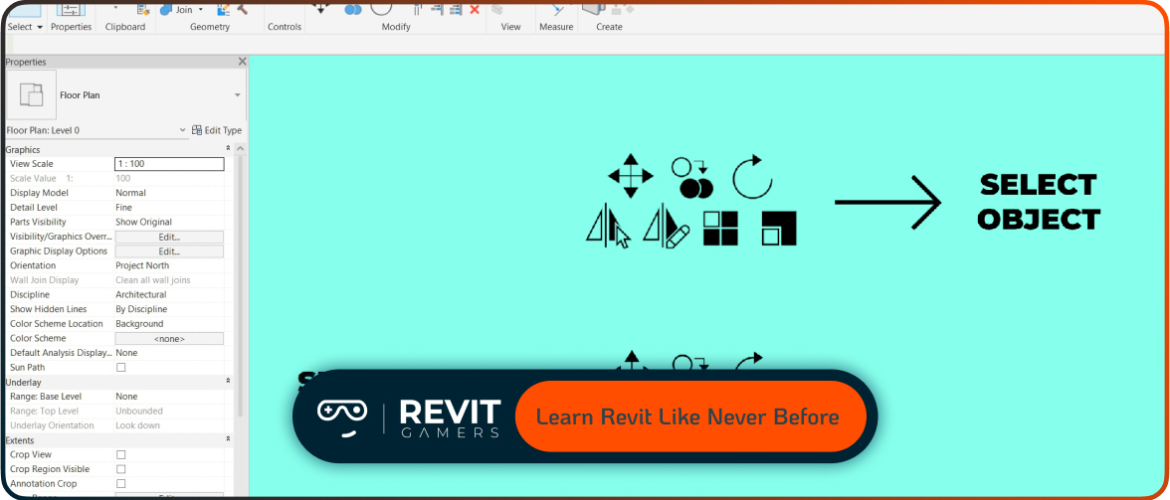
Whether you’re creating architectural plans, 3D models, or structural layouts, these shortcuts are crucial to becoming proficient. Learning and practicing these shortcuts early in your Revit journey will save you valuable time and make your design process smoother. These key combinations minimize unnecessary clicks, making complex tasks feel more manageable. Let’s dive into these indispensable shortcuts every beginner should know to maximize productivity and get comfortable with Revit’s interface.
Learn more: Fix Revit Errors: Most Common Problems and How to Solve Them
1. Ctrl + Z: Undo Your Last Action
The Undo shortcut, Ctrl + Z, is fundamental for anyone working in Revit. Beginners often make mistakes, and this shortcut allows you to quickly reverse your last action without hassle. Whether it’s an accidental move, deletion, or modification, Ctrl + Z instantly restores your previous state, letting you experiment freely. This command reduces frustration and helps maintain your workflow’s momentum. By using Ctrl + Z regularly, you’ll feel more confident trying new edits without fear of making permanent errors. It’s one of the most frequently used shortcuts and essential for error correction. Mastering Undo early keeps your project clean and saves time, especially during complex modeling tasks where multiple adjustments occur.
2. WT: Tile Windows for Better View Management
Revit allows opening multiple views simultaneously, such as floor plans, elevations, and 3D perspectives. Pressing WT instantly tiles all open windows, arranging them side-by-side for easy comparison. This shortcut enhances multitasking and view management by eliminating manual window resizing. For beginners, using WT improves understanding of spatial relationships across different views and helps monitor design changes in real-time. Efficient window organization increases productivity and clarity when working on large projects. Instead of switching back and forth, tiled views let you keep everything visible and accessible. WT is a simple yet powerful shortcut to organize your workspace and stay on top of complex designs.
Learn more: Revit Project Setup Best Practices
3. VG: Control Visibility/Graphics Settings
Visibility and graphics customization is essential to manage the complexity of your Revit model. Pressing VG opens the Visibility/Graphics dialog, allowing you to toggle categories, adjust detail levels, or apply filters quickly. For beginners, this shortcut is key to decluttering views and focusing on relevant elements. Instead of hunting through menus, VG offers fast access to modify what’s visible, improving workflow speed and clarity. Proper visibility control is critical for clear presentations and accurate documentation. Mastering VG ensures your workspace shows exactly what you need at any time, avoiding visual overload and confusion.
4. CS: Create Similar Elements Quickly
Repetitive element creation becomes easier with the CS shortcut, which activates “Create Similar.” Selecting an existing element and pressing CS automatically switches you to the corresponding creation tool. For example, selecting a window and pressing CS lets you place additional windows of the same type quickly. This reduces clicks and streamlines repetitive tasks, saving time during modeling. Beginners benefit from this shortcut by speeding up workflows and avoiding redundant tool searches. CS helps maintain consistency and accuracy when placing multiple similar objects, essential for efficient project development.
Learn more: Revit Families Not Loading? Solutions That Work
5. MM: Move Elements Precisely
Precision editing is vital in architectural modeling. The MM shortcut activates the Move tool, allowing accurate repositioning of selected elements. You can move one or multiple items freely or specify exact distances numerically. For beginners, MM is indispensable for adjusting layouts, fixing alignment issues, or relocating components without guesswork. Precise movement ensures cleaner models and prevents costly errors later in the project. Learning to use MM effectively contributes to professional-quality designs and smoother project execution.
6. DI: Measure Distances Instantly
The DI shortcut opens the Dimension tool, allowing quick measurement between elements or points in your model. Accurate measurement is crucial for validation, coordination, and ensuring design intent. Instead of searching menus, DI provides immediate access to measure lengths, widths, and clearances. Beginners use DI to check spacing, confirm alignments, and verify sizes, helping catch mistakes early. This shortcut boosts efficiency and supports precise modeling, making it easier to produce reliable documentation.
7. UN: Unjoin Elements for Flexible Editing
Joined elements can restrict editing options. Pressing UN activates the Unjoin Elements tool, enabling you to separate components connected during modeling. This is useful for correcting overlaps, adjusting geometry, or making independent edits. Beginners should familiarize themselves with UN to keep models flexible and avoid structural conflicts. Unjoining elements when needed prevents editing issues and keeps your design adaptable. It’s an essential tool for maintaining clean and modifiable models.
Learn more: Revit Architecture Mastery
8. ZA: Zoom to Fit All Elements
Navigating complex models is simpler with the ZA shortcut, which zooms the view to fit all visible elements within the window. Instead of manually zooming and panning, ZA quickly resets your view to encompass the entire model or selected area. Beginners rely on this shortcut to regain orientation and overview after detailed editing. Using ZA regularly improves navigation efficiency and reduces eye strain, helping you maintain focus and context during design work.
9. TL: Toggle Thin Lines for Clearer Views
The TL shortcut toggles thin line mode, which makes all lines in the view thinner and less visually overwhelming. This is helpful in detailed plans or congested views where thick lines obscure important information. For beginners, TL provides an easy way to switch between normal and thin line display modes, improving clarity and reducing visual fatigue. Using thin lines aids in reviewing complex designs and produces cleaner presentations.
Learn more: Revit file too big: Why Is Your Revit File So Heavy? How to Optimize It
10. AL: Align Elements with Precision
The AL shortcut activates the Align tool, enabling precise alignment of one element relative to another. This is key for creating organized and visually consistent models. Beginners use AL to line up walls, doors, windows, and other components efficiently. Proper alignment avoids gaps and misplacements, contributing to the model’s accuracy and professionalism. Mastering AL improves model integrity and speeds up layout refinement.
Conclusion: 10 Revit Shortcuts for Beginners Should Know
Regularly using these essential Revit Shortcuts for Beginners will transform your modeling speed and accuracy. Integrate shortcuts like Ctrl + Z, VG, MM, and CS into daily use to build muscle memory and reduce reliance on menus. These shortcuts help you focus on design rather than software navigation, accelerating your learning curve. Keep practicing and customize shortcuts as you grow more confident. Efficient shortcut use is key to becoming a skilled Revit user and delivering professional projects on time.
Learn more: Adding Revit Levels
Leave a Reply Cancel reply
Contact Us
Lorem ipsum dolor sit amet, consectetur adipiscing elit, sed do eiusmod tempor incididunt ut labore et dolore magna aliqua. Ut enim ad minim veniam, quis nostrud exercitation ullamco laboris nisi ut aliquip ex ea commodo consequat. Duis aute irure dolor in reprehenderit in voluptate velit esse cillum dolore eu fugiat nulla pariatur.
@ 2025 by last chance. Powered and secured by Revit Gamers.
Disclaimer:
REVIT® is a registered trademarks of Autodesk, Inc., and/or its subsidiaries, and/or affiliates in the USA and/or other countries. This website is independent of Autodesk, Inc., and is not affiliated with, authorized, endorsed, sponsored, or otherwise approved by Autodesk, Inc.