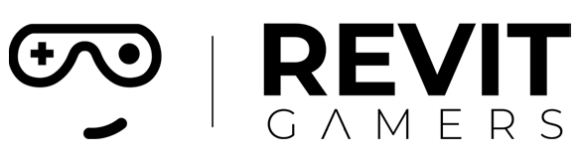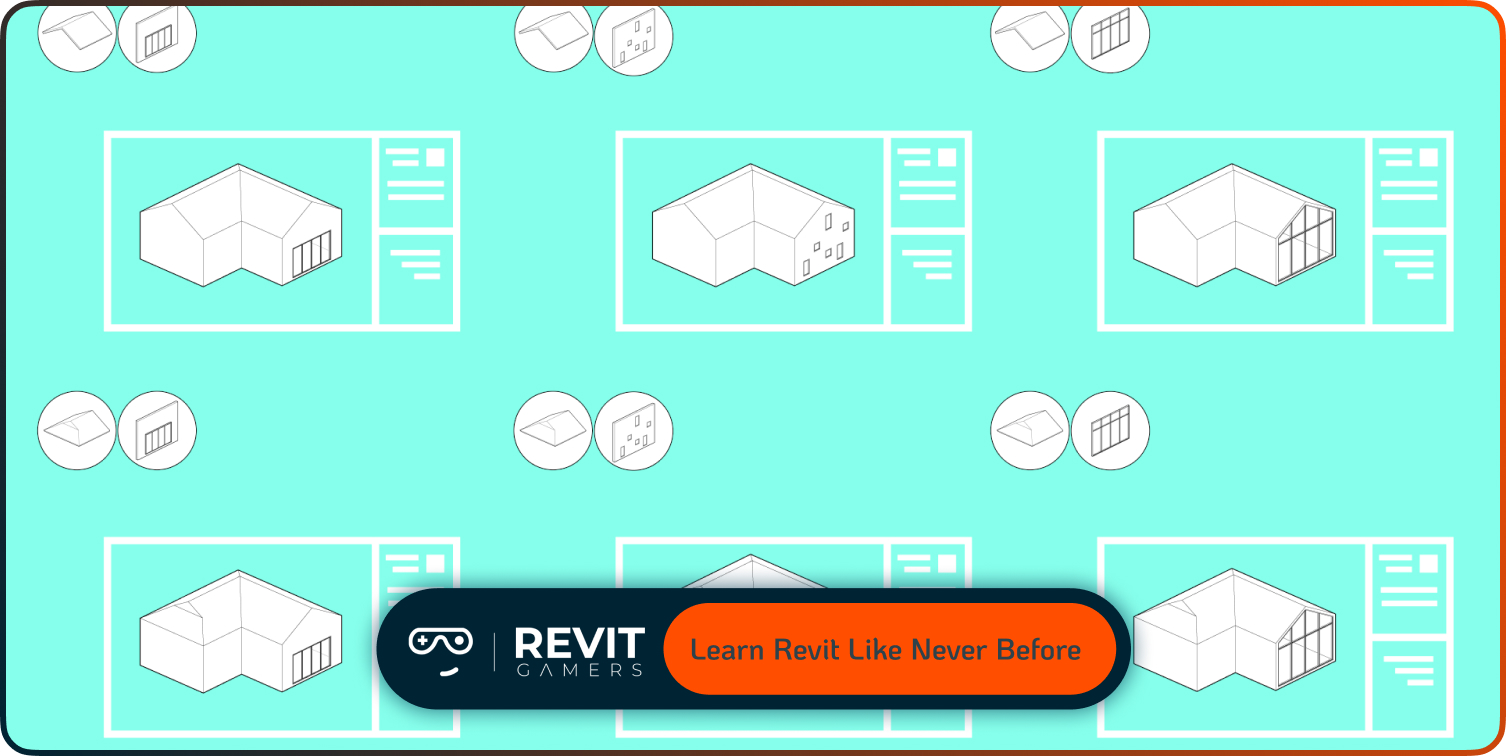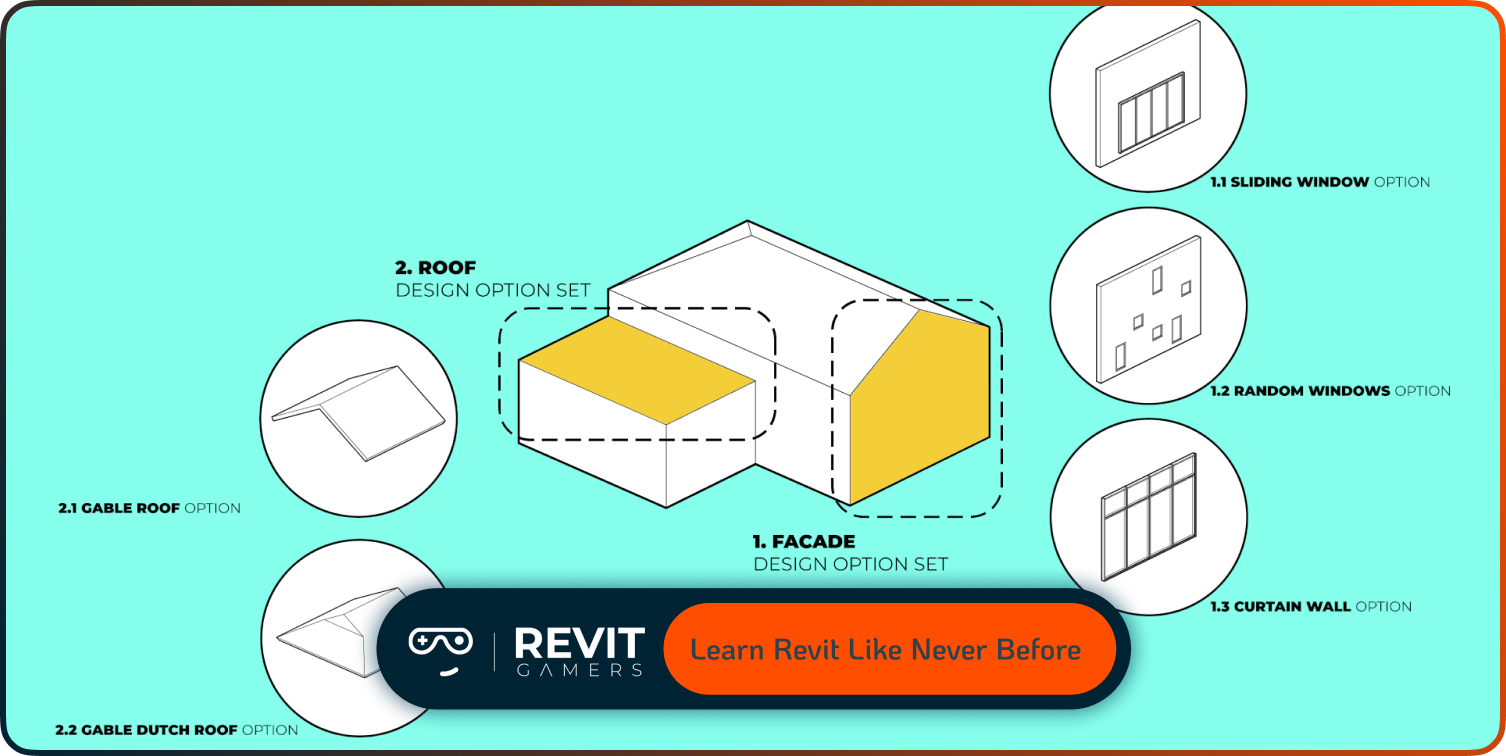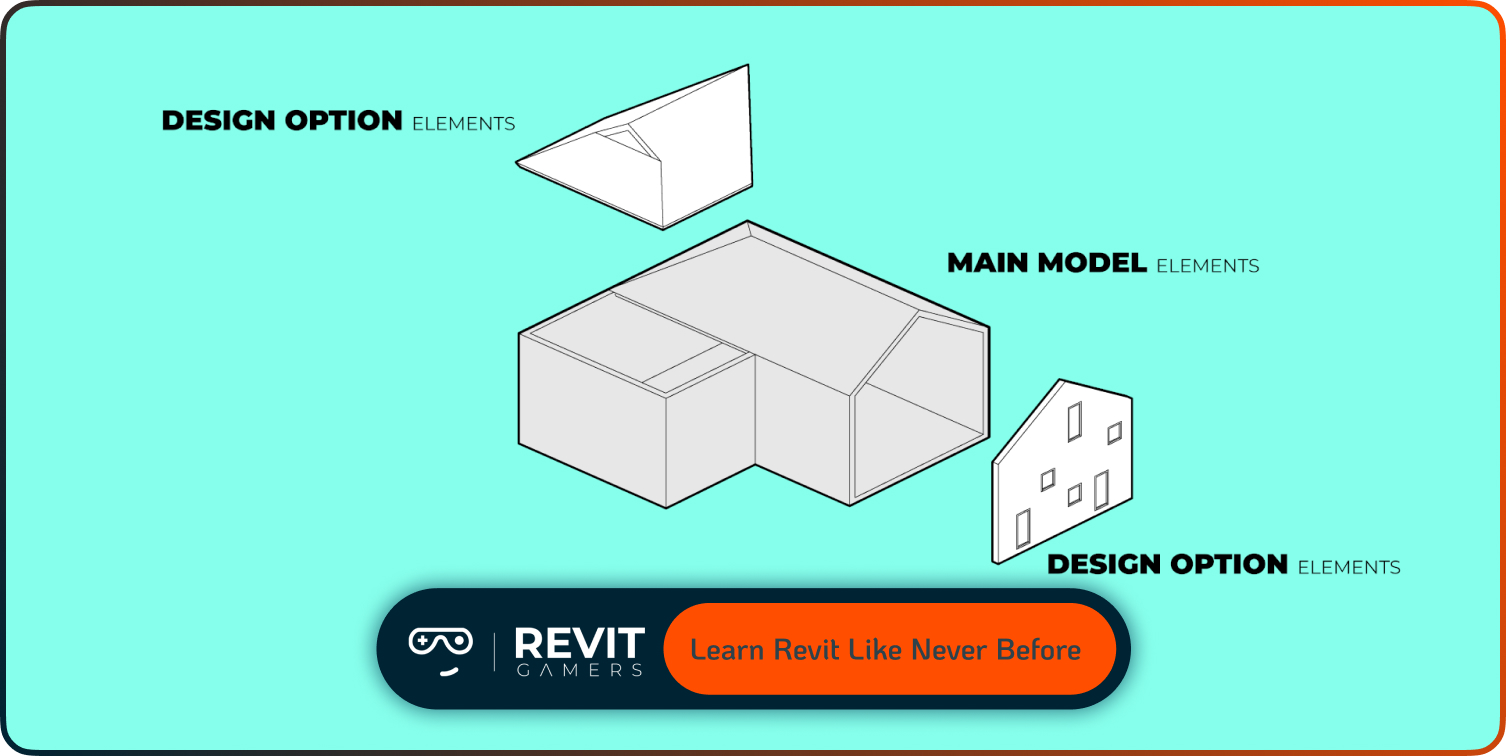News & Events
Revit Families Not Loading? Solutions That Work
- July 4, 2025
- Posted by: bita
- Category: blog
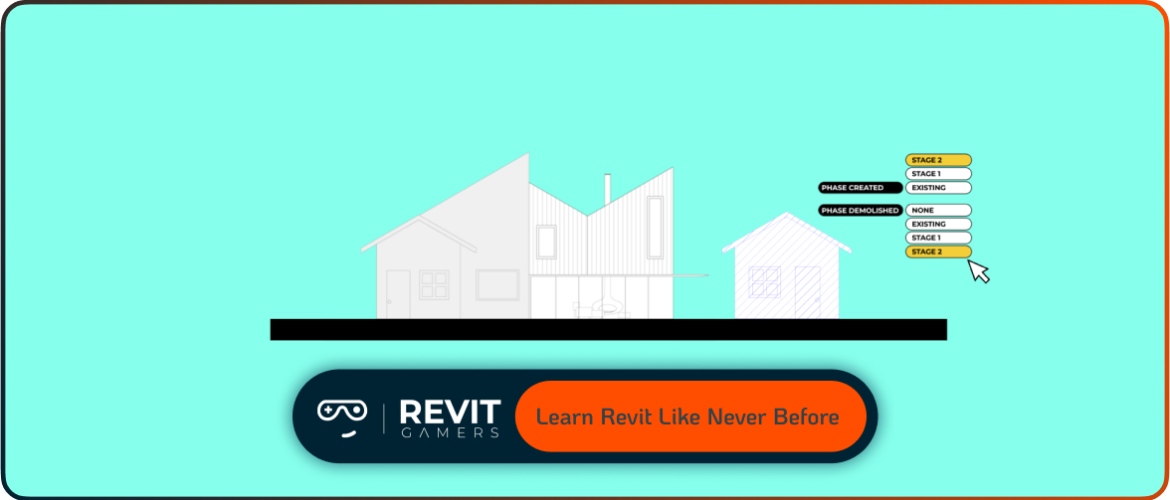
At Revit Gamers, we know how frustrating these interruptions can be. That’s why we’ve prepared a focused, easy-to-follow guide to help you solve the most common reasons why Revit families are not loading — and how to fix them with confidence.
If you’re seeing family errors, missing content, or strange loading behavior, this guide is for you. Let’s break down what’s happening and how to take control.
Learn more: How to Master Revit Training: 10 Revit shortcuts animated
Understanding Revit Families Load Behavior
Loading families in Revit is usually straightforward, but several factors influence this process. Families are pre-built components saved as separate files that you insert into your project. The software relies on paths to these files and compatibility between versions.
If the family files are missing, corrupted, or incompatible with your current Revit version, you’ll experience loading failures. Similarly, if your project is workshared or uses custom templates, loading families can be affected by network paths or outdated templates.
Knowing how Revit manages families helps you diagnose problems faster. By understanding this behavior, you can anticipate and prevent common loading issues before they disrupt your workflow.
Problem #1: Missing Family Files
One of the most common reasons families don’t load is that the required family files are missing or relocated. If Revit can’t find the specific .rfa files in the expected library or project folders, it will fail to load them.
This usually happens when files have been moved, deleted, or never properly added to the project folder structure. External drives or network shares can also cause path issues if disconnected or permissions are restricted.
Always ensure your family libraries are organized, up to date, and accessible. Use the Manage Links or Insert dialog to check file paths and update locations when necessary to prevent this error.
Problem #2: Revit Family Error on Load
Sometimes, even when files exist, Revit will show errors during family load. Common causes include version mismatches where families were created in newer software versions, or corruption inside the family file.
Dependency errors may arise if families rely on other nested components that are missing. Such errors often prevent families from loading or cause instability within the project.
Using the Audit option when opening a project and repairing or replacing corrupted family files is critical. Keeping families updated and compatible with your Revit version avoids most load errors.
Problem #3: Load Family Issues in Workshared Projects
Workshared projects can complicate family loading. In Central or local models, if other team members have not properly loaded or synced families, you may encounter errors.
Network issues, conflicting permissions, or outdated local copies can prevent families from appearing or loading correctly. Sometimes, families appear as placeholders or cause errors due to sync conflicts.
Regular syncing, coordinating with your BIM team, and ensuring everyone uses compatible family libraries minimize these problems. Use central model maintenance best practices to keep families consistent across users.
Learn more: revit for architecture: 5 Key Benefits
Fix #1: Set the Correct Library Path
Incorrect or missing library paths are a frequent cause of families not loading. Revit looks for family files in paths set under Options > File Locations.
Verify that the paths to your family libraries are accurate and point to accessible folders. Resetting paths to default locations or adding new folders can resolve load errors.
Ensuring Revit knows where to find your families means smoother loading and fewer missing components. Always double-check these paths, especially after migrations or software updates.
Fix #2: Repair or Reinstall Missing or Corrupted Families
Corrupted or incomplete family files will not load properly and may cause errors or crashes. If you suspect this, try repairing the family in the Family Editor or replace it with a clean version.
Reinstalling your family libraries from trusted sources ensures you work with stable files. Avoid using unofficial or modified families without verification.
Regularly cleaning your library and testing families in isolated projects helps catch corruption early and avoids loading issues in main projects.
Fix #3: Use Transfer Project Standards to Bring Families
If you have family load issues, a quick workaround is using the “Transfer Project Standards” tool to import families from a stable project.
This method helps bring missing families, types, and settings without relying on external file paths. It’s especially useful when dealing with complex workshared environments or version mismatches.
Make sure to select only the necessary categories and backup your project before transferring standards to avoid unintended changes.
Learn more: Fix Revit Errors: Most Common Problems and How to Solve Them
Preventive Tips to Avoid Load Family Issues
Avoid family loading problems by maintaining a well-organized library structure with consistent naming conventions. Store families on reliable network drives or cloud storage with stable access.
Keep Revit and your families updated to compatible versions and regularly audit your projects for warnings. Avoid mixing families from multiple sources without verification.
Backing up family libraries and projects routinely prevents data loss. Training your team on best practices ensures everyone follows consistent workflows to minimize load errors.
Learn more: Master Revit Snaps: Build with Precision Every Time!
Conclusion: Get Your Families Back on Track
Family loading issues in Revit don’t have to slow you down. With proper library management, timely repairs, and understanding how Revit handles families, you can resolve most errors quickly.
At Revit Gamers, we’re committed to helping you master these solutions and maintain smooth project workflows. Explore our training programs for deeper insights and hands-on support to tackle even the toughest family load challenges.
Take control of your Revit environment today and keep your projects running flawlessly with our proven strategies.