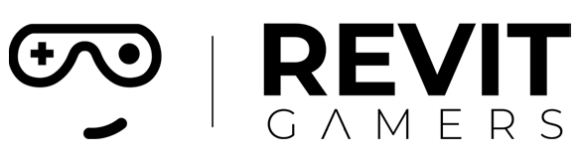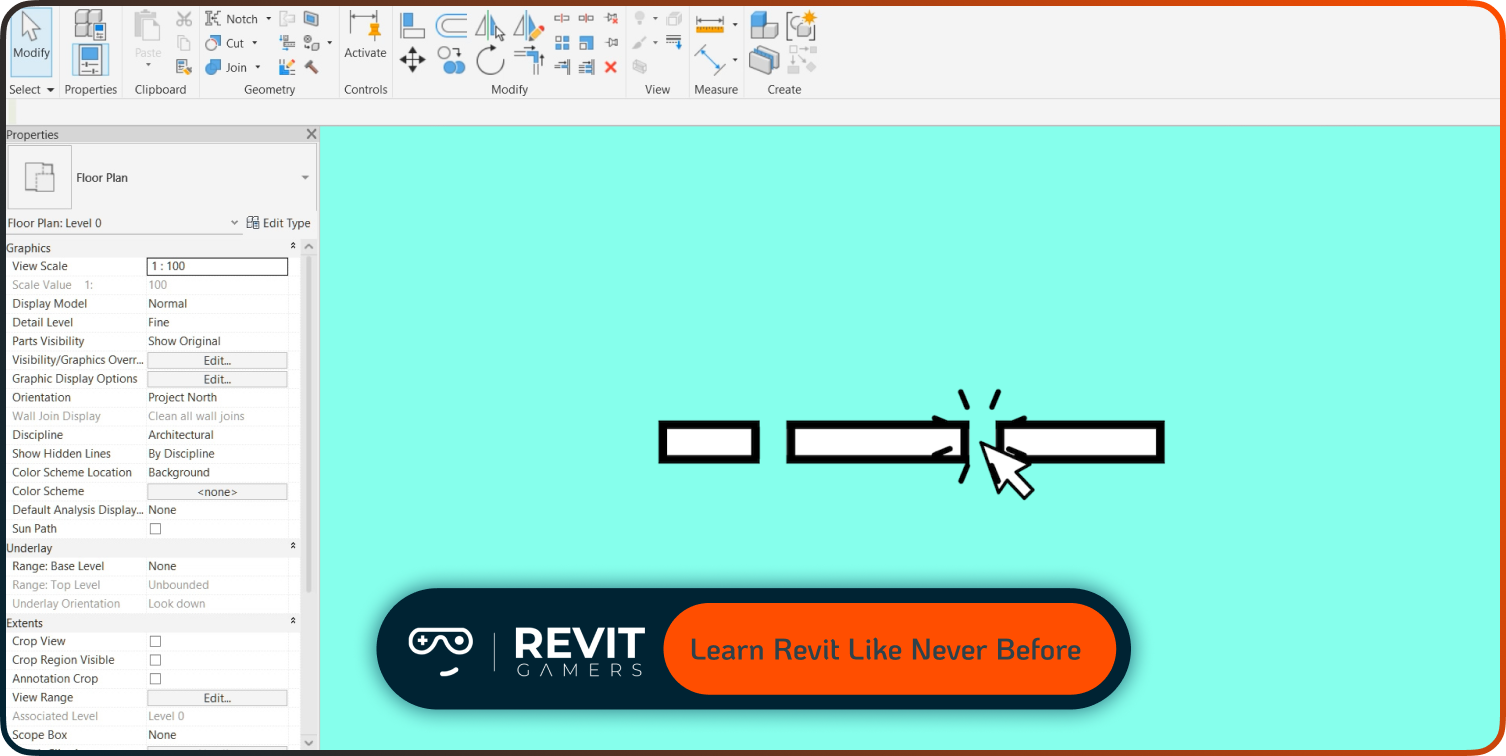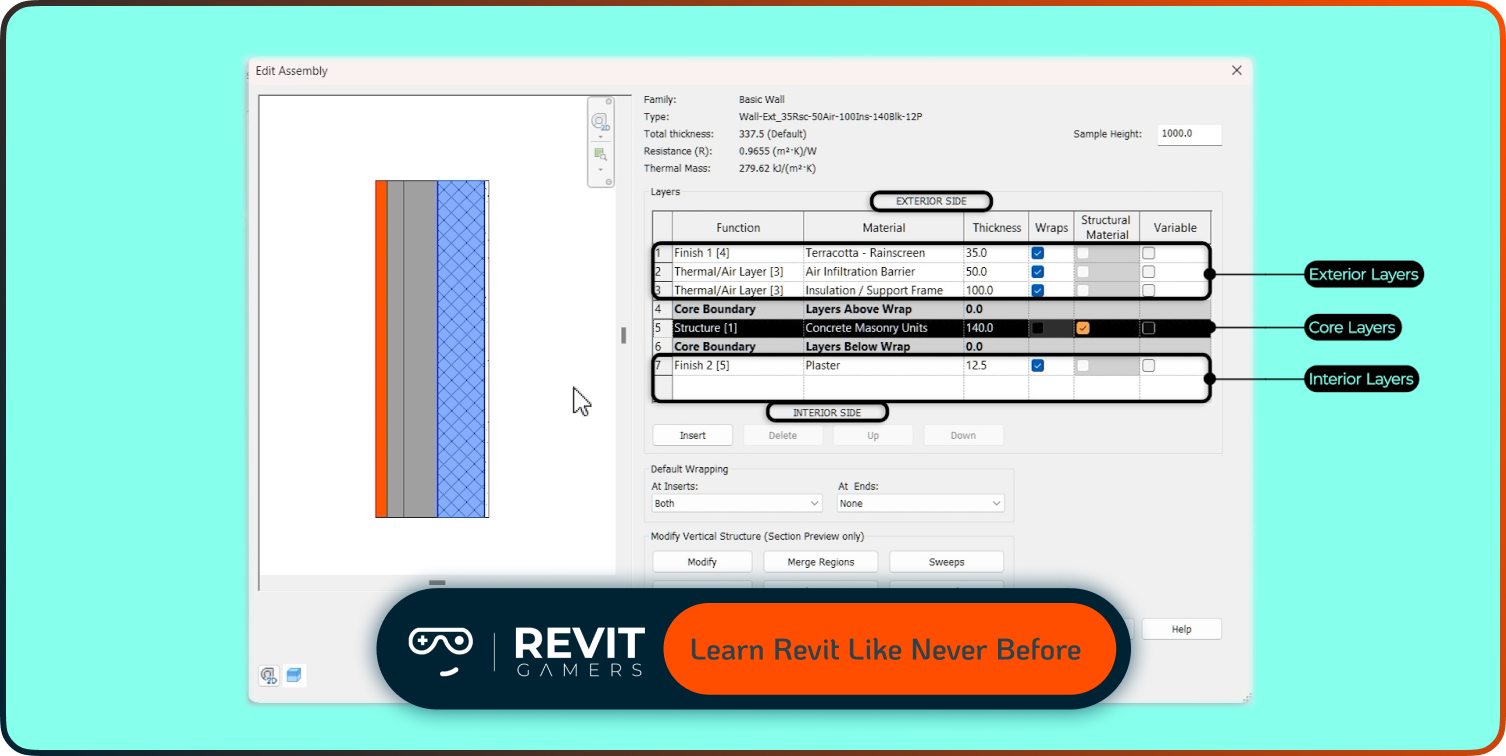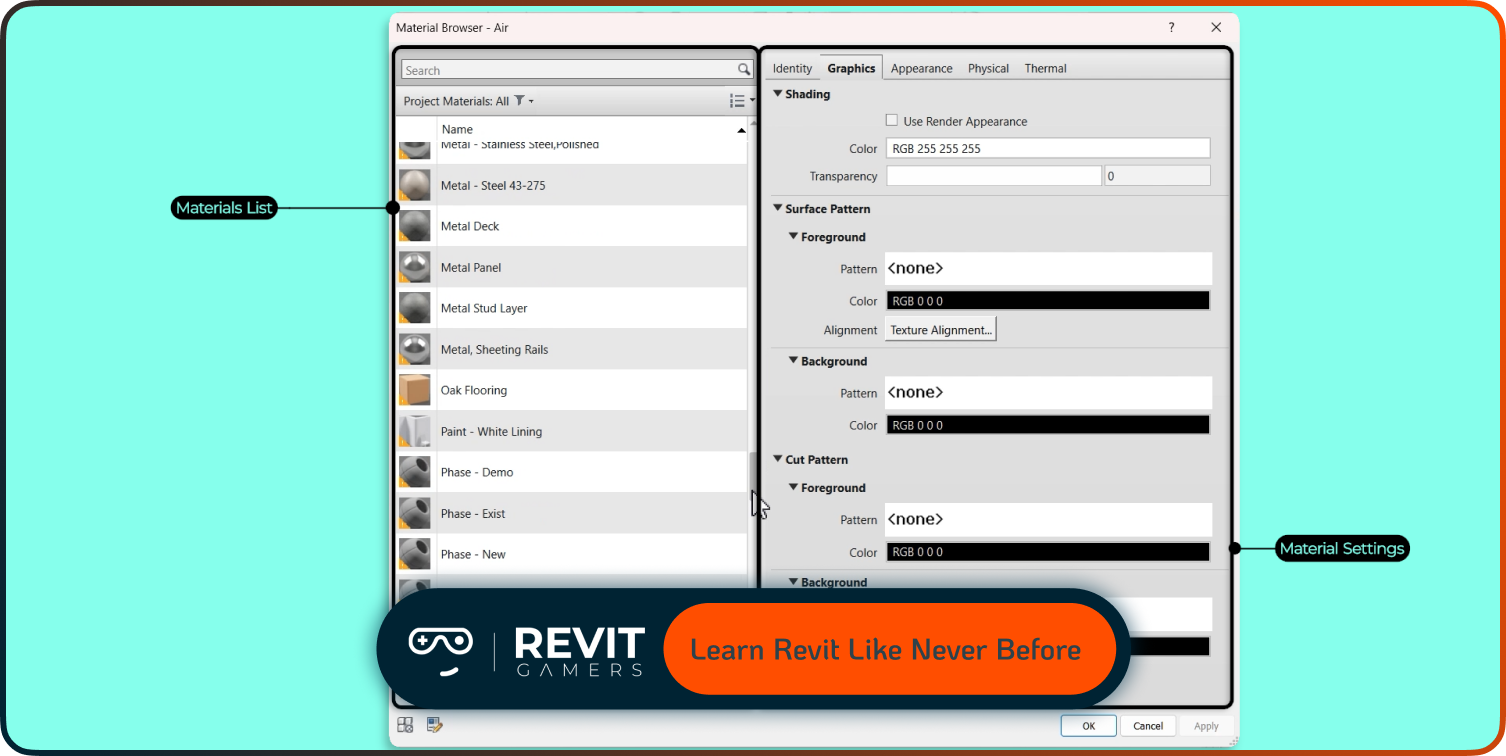News & Events
Revit annotation tips: Tags, Dimensions & More
- July 20, 2025
- Posted by: bita
- Category: blog
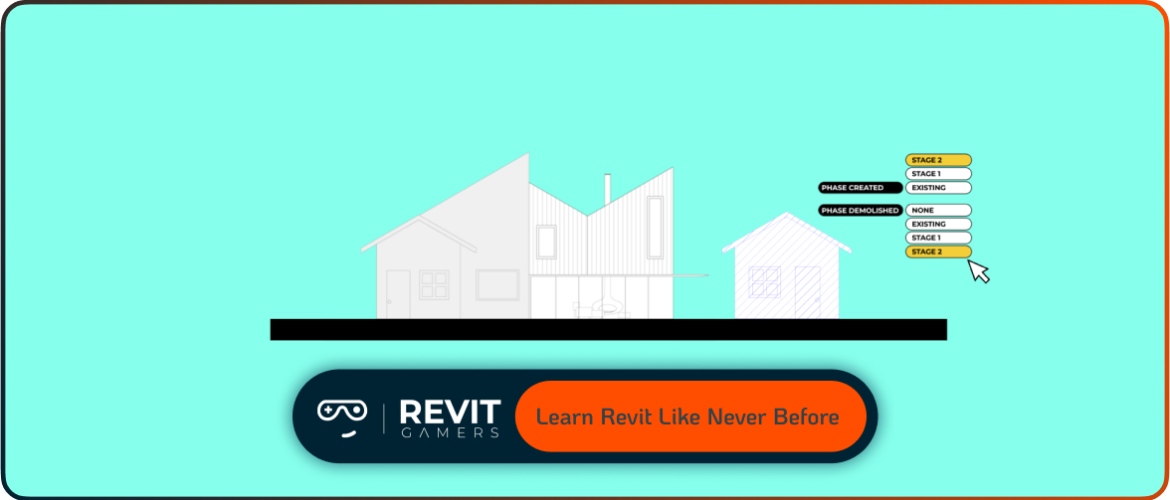
This article is packed with practical Revit annotation tips that go beyond the basics. We’re diving into smart tagging, flexible dimensions, custom symbols, and automation techniques that save time without sacrificing clarity. Whether you’re working on architecture, structure, or MEP, mastering your annotations means fewer errors, quicker reviews, and more polished deliverables.
Stop treating annotations as an afterthought. Start using them as strategic tools that elevate your work. From shared parameters to nested families, these tricks will help you annotate like a pro and communicate with confidence. Let’s get into it.
Learn more: Fix Revit Errors: Most Common Problems and How to Solve Them
Tip #1: Use Smart Tags with Shared Parameters
Default tags are fine—until your project demands more. That’s where shared parameters come in. By adding shared parameters to your families, you unlock the power to tag custom information across multiple categories. Think finish codes, manufacturer data, or occupancy types—tailored exactly to your documentation needs.
Inside the Family Editor, create a shared parameter and assign it to the relevant category. Then build a custom tag family that reads that parameter. The result? Tags that deliver rich, meaningful data straight from your model. No more fake text or messy schedules.
At Revit Gamers, we encourage this approach early in training. It empowers you to control what gets tagged and how it’s displayed. Plus, it keeps your data consistent between drawings and schedules. This isn’t just a tag trick—it’s a full upgrade to your annotation workflow. Once you try smart tags, you won’t go back.
Ready to take control of your tags? Start by identifying what unique data your project needs, and build your own tags around it.
Learn more: Revit Architecture Mastery
Tip #2: Mastering Revit Dimensions the Right Way
Dimensions are the unsung heroes of Revit documentation. They seem simple—but if you’ve ever dealt with messy witness lines or unclear EQs, you know how fast they can turn into a problem. Clean dimensions aren’t just about neat drawings—they’re about precision and communication.
Use aligned dimensions whenever possible, and control their placement using temporary dimensions and snaps. Don’t be afraid to lock dimensions when necessary—but use that power wisely to avoid over-constraining. Add EQ constraints for balance, and use the prefix/suffix options to add clarity (like “TYP” or “CLR”).
One of our favorite Revit annotation tips at Revit Gamers: customize dimension styles for different use cases (e.g., walls, openings, furniture). Also, turn off unnecessary dimension segments and adjust witness line gap to avoid overlaps.
And here’s a pro move—don’t override dimension values unless absolutely necessary. When you must, add a text note or detail item to avoid confusion. Great dimensions = great documentation. Start treating them with intention.
Tip #3: Use Annotation Symbols with Nested Intelligence
Want your annotation families to do more than just sit pretty on the sheet? Add nested intelligence. By embedding parameter-driven components inside your annotations, you can create responsive symbols that adapt to context.
Let’s say you need a symbol that changes shape depending on a parameter—like a fire rating symbol that adjusts its label based on wall thickness. Nest a label family inside your annotation symbol and link it to a shared parameter. You can also include multiple visibility states and toggle between them using yes/no parameters.
At Revit Gamers, we’ve built smart elevation markers, grid heads, and section symbols using this exact technique. These aren’t static tags—they respond to project data in real time.
This level of customization may take a bit more time upfront, but it pays off in efficiency, accuracy, and visual clarity. It’s one of our favorite tag tricks—combining clean graphics with powerful data logic.
If you’re tired of redrawing symbols or manually tweaking tags, this tip is for you.
Learn more: Free Revit Tutorial: How to Get Started Today
Tip #4: Align, Group, and Lock Annotations like a Pro
One of the most overlooked parts of documentation is annotation alignment. A misaligned tag or offset dimension can make a drawing feel chaotic—even if the model is perfect. The good news? Revit gives you tools to keep things visually tight.
Start with the Align tool. You can align tags, text, symbols, and dimensions to grid lines, reference planes, or other annotations. Use the Group function to bundle repeated annotations (like room tags) and copy them across sheets. Lock positions if needed to prevent accidental movement.
At Revit Gamers, we teach users to treat annotations like a grid-based layout. Establish a rhythm—centerline distances, margins, title alignment. The more consistent your layout, the faster it is to review and print.
Here’s one of our go-to revit annotation tips: set up a dummy sheet template with pre-placed annotations and use that as your visual guide. It’ll make your sets look polished and professional—every time.
Learn more: Revit Project Setup Best Practices
Tip #5: Automate with Keynotes and Tag by Category
If you’re manually tagging every element one by one, it’s time to stop. Revit has built-in automation tools like Keynotes and Tag All Not Tagged that can dramatically cut down your annotation time.
Keynotes let you link elements to a predefined specification system. Instead of entering tag text manually, Revit pulls it from a database. You get consistency, speed, and easier updates. Use Keynote Legends to display grouped notes across sheets.
Another power move? Use the Tag by Category tool to tag all windows, doors, fixtures—or any category—with one click. This is especially helpful during QA/QC and drawing issuance.
At Revit Gamers, we emphasize using automation where it makes sense. These aren’t shortcuts—they’re smart workflows that reduce human error.
These tag tricks are essential if you’re managing large projects or working under tight deadlines. Learn them once, use them forever.
Learn more: Learn Revit: Animated Course vs Traditional Tutorials 2025
Conclusion: Clean Drawings, Faster Workflow, Fewer Headaches
Great annotation isn’t just about checking boxes—it’s about building confidence in your drawings. When dimensions are clean, tags are smart, and symbols communicate clearly, your sheets don’t just look better—they function better.
The Revit annotation tips we’ve covered in this article are all about working smarter: adding precision without slowing down, automating repetitive tasks, and creating tools that flex with your workflow. Whether you’re a beginner or an experienced user, these tricks will elevate your documentation game.
At Revit Gamers, we believe annotation is where BIM meets communication. Your model might be perfect, but if your sheets aren’t clear, your message gets lost. Use these tips to clean it up, speed it up, and take pride in the details.
And remember—never stop refining. The cleaner your annotations, the clearer your design.
Learn more: Revit 2026 New Features – What’s New in Revit 2026