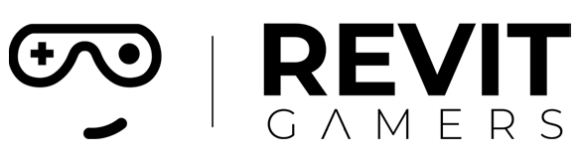Revit Project Setup Best Practices
In the realm of Building Information Modeling (BIM), the efficiency and effectiveness of a Revit project heavily depend on the initial setup and adherence to best practices throughout the project lifecycle. Proper setup minimizes errors, optimizes performance, and ensures that the model remains manageable and accurate. This blog explores the best practices for setting up a Revit project, focusing on model organization, file management, worksets, and ongoing maintenance.
1. Model Organization: The Foundation of Success
A successful Revit model requires meticulous organization and control of model elements. This begins with establishing baseline modeling standards to ensure consistency across all projects and team members. The importance of having clear, well-documented standards cannot be overstated. These standards will be regularly audited by the BIM Manager to ensure compliance.
Key Principles:
Tailored Standards: While baseline standards provide a foundation, each project’s specific needs and BIM delivery objectives may necessitate adjustments. The goal is to exceed these baseline standards and continually improve modeling practices.
High-Level Projects: For complex projects, a BIM Management and BIM Execution Plan (BEP) may impose additional requirements. These requirements will take precedence over the general standards outlined.
Implementation:
Baseline Standards: Develop and document a set of modeling standards that all team members must follow. This includes naming conventions, element categorization, and modeling accuracy.
Regular Audits: Conduct regular audits of the model to ensure adherence to standards and address any deviations promptly.
2. Model Setup: Creating a Robust Framework
Proper model setup is crucial for minimizing errors and optimizing performance. The setup should be based on factors such as project complexity, size, team structure, and project leader requirements.
Steps for Effective Setup:
Initial Planning: Collaborate with the Project Leader and BIM Manager to develop a clear modeling strategy. This strategy should address how the project will be set up initially and how it will evolve through different phases.
Project Size Considerations: For simple projects, a single project file may suffice. However, for larger or more complex projects, multiple project files may be necessary to maintain performance and manage complexity.
File Separation: For complex projects, separate files by zoning and building segmentation rather than by discipline (e.g., Architectural, Structural, MEP). Link these files into a single Main file to consolidate project documentation.
Examples:
Simple Projects: Model and document within a single file.
Complex Projects: Use multiple files to manage different zones or buildings, linking them into a Main file.
3. Utilizing Worksets: Enhancing Model Management
Worksets are essential for organizing model elements and managing performance. They help in dividing the model into manageable sections and controlling visibility and access.
Workset Selection:
Project Complexity: Choose Worksets based on the project’s complexity and phase. Worksets should be organized with a prefix of multiples of 10 (e.g., 10, 20, 30) for general organization, and single-digit suffixes (e.g., 11, 21) for further subdivision if needed.
Consultation: Always consult the BIM Manager before creating new Worksets to ensure they align with the project’s needs.
Standard Worksets and Their Uses:
00 Shared Levels & Grids: Includes levels, grids, scope boxes, and property lines. Set up during the Project Set-Up phase.
10 Architecture: Contains architectural elements, set up during the Project Set-Up phase.
20 Site: Manages site elements and topography, established during Project Creation.
30 Structure: For structural elements, created during the Documentation Phase.
40 MEP: Contains service elements, including mechanical, electrical, hydraulic, and fire services, set up during the Documentation Phase.
50 Interiors: Manages interior walls and elements, created during the Documentation Phase.
80 CAD Links and 90 Revit Links: Used for managing reference CAD links and Revit files linked to the project, set up during Project Set-Up.
4. Ongoing Model Maintenance: Ensuring Longevity
Maintaining the model’s integrity and performance throughout its lifecycle is essential. This involves regular reviews, updates, and adherence to established practices.
Maintenance Practices:
Regular Reviews: Periodically review the model setup, especially at the beginning of each project phase. This ensures that the model remains efficient and manageable as the project evolves.
File Size Management: Be mindful of file size limitations. Large files or excessive elements can lead to slower performance, errors, or even file corruption. Consider breaking down large files into smaller, more manageable sections.
Model Segmentation: For very large projects, segment the model by zoning or building rather than by discipline to maintain performance and ease of management.
Documentation and Updates: Keep all documentation up to date, including model standards, workset definitions, and project-specific requirements. Regularly update the model to reflect changes and improvements.
Conclusion
The success of a Revit project hinges on a well-thought-out setup and adherence to best practices throughout the project lifecycle. By focusing on model organization, careful setup, effective use of worksets, and ongoing maintenance, teams can ensure that their Revit models are efficient, accurate, and manageable. Adhering to these best practices not only enhances performance but also supports better collaboration and project outcomes. Implementing these practices will contribute to a more streamlined, productive workflow and ultimately lead to more successful project delivery