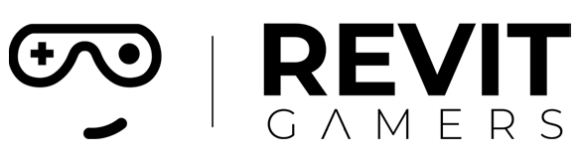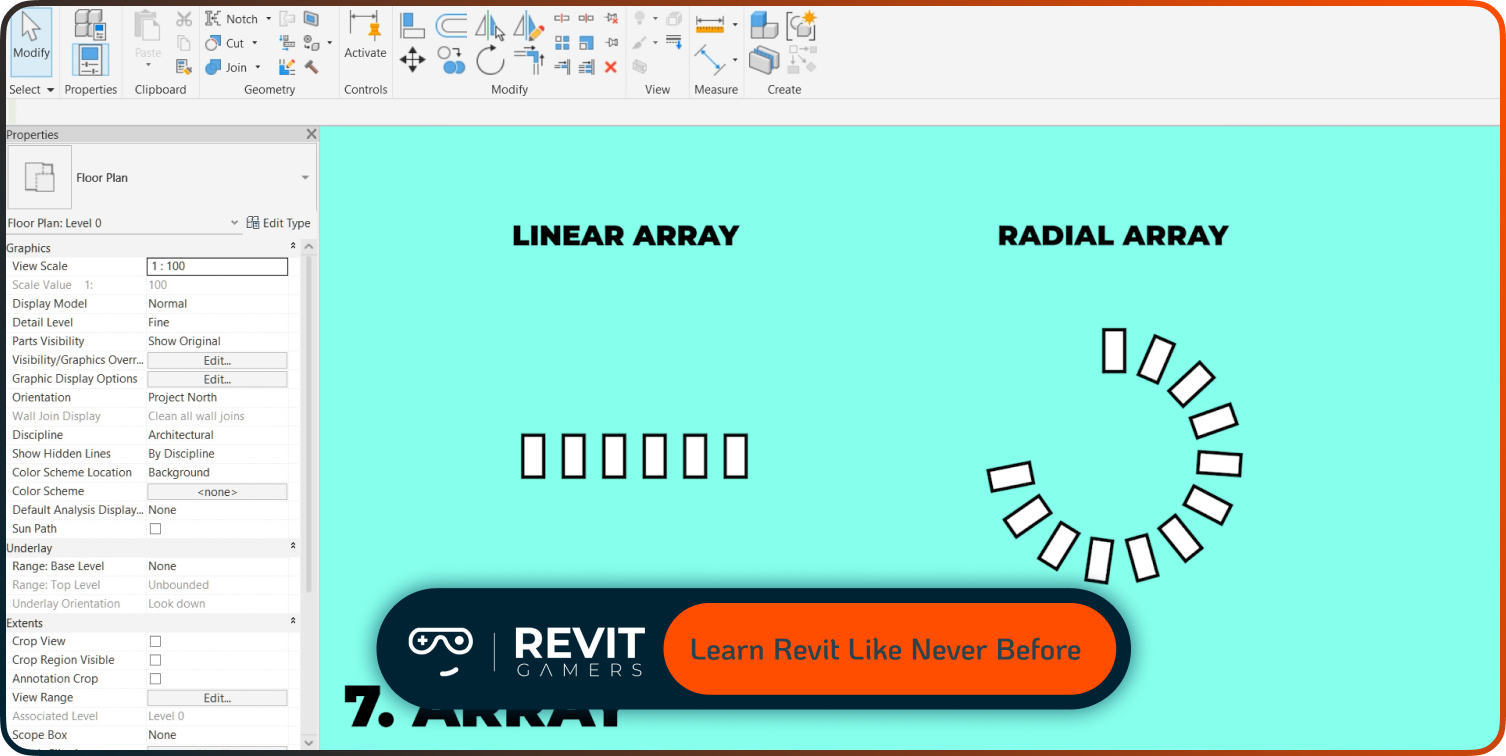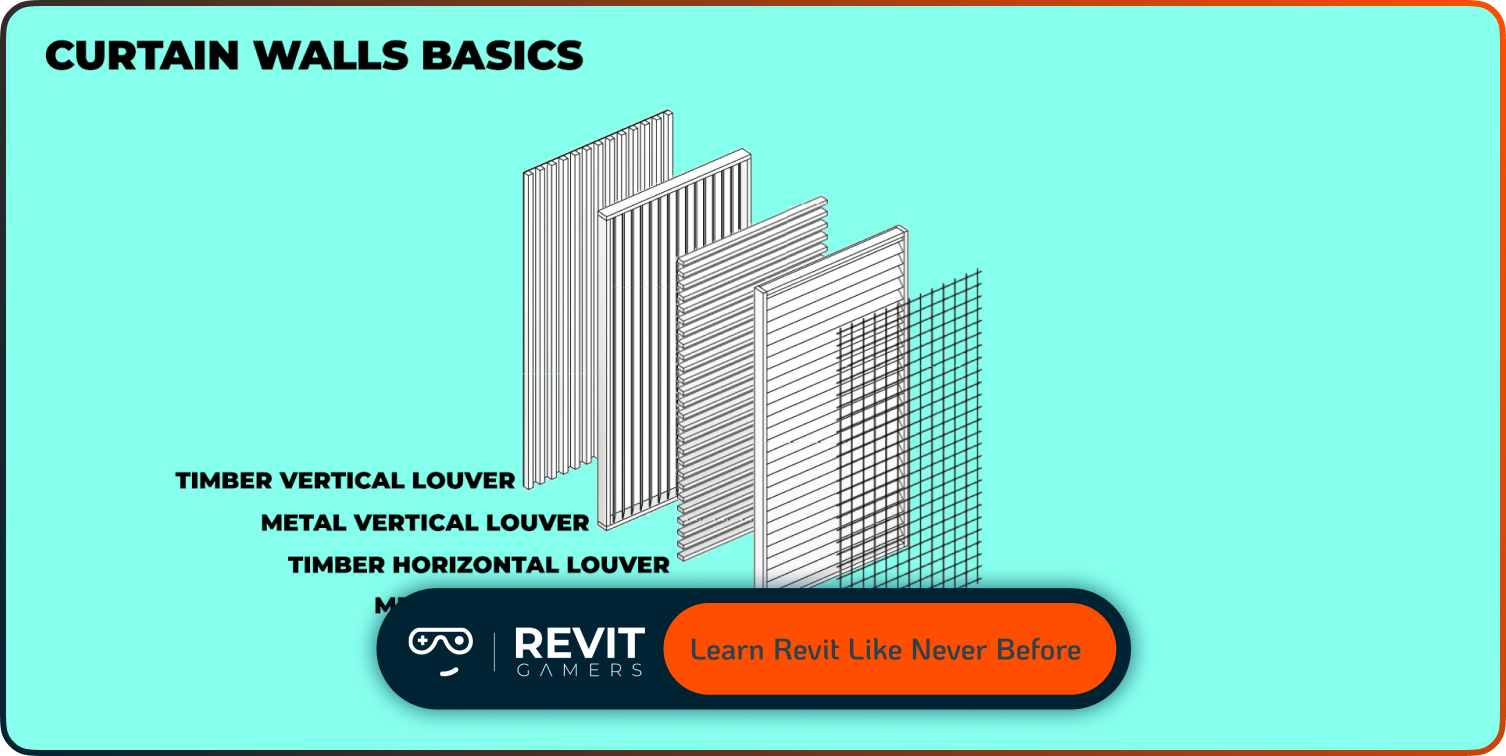News & Events
Revit Schedules: How to Create and Use Them
- September 16, 2025
- Posted by: bita
- Category: blog
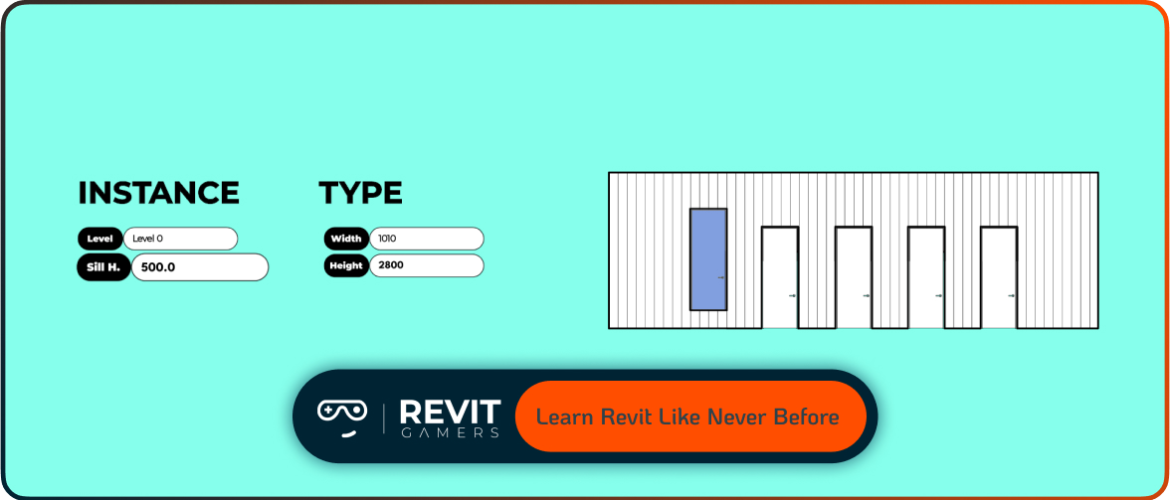
Schedules give designers, architects, and engineers a way to understand, quantify, and present project data without leaving the BIM environment. Instead of exporting data back and forth, users can rely on Revit’s built-in system to manage information at any design stage. Whether you are tracking door counts, calculating areas, or summarizing material quantities, schedules ensure accuracy and real-time consistency—qualities Excel simply can’t replicate in the same way.
Learn more: Revit Families Not Loading? Solutions That Work
What Are Revit Schedules?
At their core, schedules in Revit are tabular representations of building model data. They provide structured insights into objects—walls, doors, windows, rooms, or even materials—organized into rows and columns. But unlike conventional tables, schedules are driven by parameters. Every cell reflects live information pulled directly from the BIM model.
There are multiple types of schedules available:
- Element schedules (e.g., door, window, furniture)
- Material takeoffs (quantities of concrete, brick, or finishes)
- Key schedules (preset parameter values for consistency)
- Note block schedules (annotation management)
This variety gives teams flexibility to target specific aspects of their projects. The biggest distinction from Excel is bidirectionality: edit a value inside a Revit schedule, and it instantly changes the corresponding element in the model. This dual control streamlines workflows, improves accuracy, and reduces costly mistakes that arise when managing data separately in spreadsheets.
How to Create a Schedule in Revit
Creating a schedule in Revit is straightforward but conceptually different from working with spreadsheets. To begin, go to the “View” tab → Schedules → Schedules/Quantities. You’ll be prompted to choose a category—such as doors, rooms, or walls. This step determines what type of data will populate your table.
After selecting the category, you define fields—the parameters to display, like width, height, material, or cost. This is the heart of how to create schedule in Revit: you’re not just writing rows; you’re pulling live data from model elements. Once the fields are chosen, the schedule appears instantly as a new view.
From here, customization is key. You can refine the order of fields, rename headers, or hide unnecessary details. Unlike Excel, you don’t manually type every entry; instead, you design a structured query that filters and organizes project information. This makes the process faster, more reliable, and inherently linked to the 3D model itself.
Learn more: Top 5 revit beginner mistakes – Revit Gamers
Configuring Fields and Parameters
The power of schedules lies in parameter management. When adding fields, you’re essentially deciding which properties of the model elements should be displayed. Revit distinguishes between type parameters (shared by all instances of a family type, like door width) and instance parameters (unique to each element, like a room number). Knowing this difference is essential for creating meaningful schedules.
You can also insert shared parameters—custom fields defined across multiple families and projects. Shared parameters allow project-wide consistency and make schedules much more versatile. For example, if you want a custom “fire rating” field applied to doors, windows, and walls, shared parameters ensure it’s available everywhere.
Other useful configuration tools include:
- Renaming fields for clarity
- Reordering columns
- Applying units (e.g., meters vs. feet)
- Grouping similar parameters
With careful setup, your schedules become more than lists—they evolve into data-rich dashboards tailored to your project’s requirements.
Sorting, Grouping, and Filtering Data
Schedules are most effective when information is well organized. Revit gives you several tools to control data structure:
- Sorting: Arrange rows by parameters like level, size, or family name. For example, sorting a door schedule by floor makes it easier for construction teams to verify counts per level.
- Grouping: Combine identical values into one row. This is useful for summarizing elements, such as the total number of windows of a specific type.
- Filtering: Remove irrelevant data to focus only on what matters. A common case is filtering rooms to show only those on a particular level or only spaces above a certain area threshold.
Together, these functions allow you to transform raw project data into clear, actionable insights. Instead of overwhelming users with every element in the model, sorting, grouping, and filtering help distill complexity into digestible outputs—something no ordinary spreadsheet can match with the same level of automation.
Learn more: Revit file too big: Why Is Your Revit File So Heavy? How to Optimize It
Formatting and Appearance Control
Schedules are not just analytical tools—they are also presentation assets. Revit provides formatting options to make them readable and professional:
- Column formatting: Adjust width, alignment, and units for clarity.
- Header customization: Rename or restructure headers to match project standards.
- Conditional formatting: Apply visual cues such as color or bold text when conditions are met (e.g., highlight rooms smaller than code requirements).
- Appearance settings: Control grid lines, shading, and text styles.
A polished schedule enhances communication across teams and stakeholders. Instead of exporting to Excel for final touches, you can produce publication-ready tables directly in Revit.
Good formatting ensures schedules are not just technical outputs but also decision-making tools. Whether they’re printed on sheets, shared digitally, or used during project reviews, their clarity helps bridge the gap between designers, contractors, and clients.
Formulas and Calculations in Schedules
Schedules in Revit aren’t limited to displaying static parameters—they can also perform formulas and calculations. By creating calculated fields, you can extend the intelligence of your model data. Examples include:
- Calculating total costs (quantity × unit price)
- Computing room volume (area × height)
- Summing material weights for structural analysis
These formulas allow project managers to generate cost estimates or evaluate building performance directly inside Revit, without relying on external tools.
That said, Revit formulas do have limitations compared to Excel. They don’t support every mathematical or statistical function, and complex logic might require workarounds. However, the advantage lies in model integration: every calculation is parametric, meaning updates to the model instantly refresh your results. This seamless link between geometry and data is what makes formulas in Revit schedules indispensable for informed project decisions.
Learn more: How to Fix Revit File Corruption: Step-by-Step
Advanced Uses of Revit Schedules
Once you master the basics, schedules can become powerful BIM management tools. Advanced use cases include:
- Key schedules: Define standardized values for fields like finish codes or occupancy types, ensuring consistency across the project.
- Material takeoffs: Extract precise quantities of construction materials for cost planning and procurement.
- Multi-category schedules: Compare data across different element types in a single view.
- Quality control schedules: Flag missing parameters, inconsistent values, or code violations.
Additionally, schedules can serve as validation checkpoints. For example, creating a schedule that lists all doors without fire ratings helps teams quickly spot incomplete data.
By leveraging advanced scheduling techniques, project teams move beyond simple counts. They use schedules as auditing, planning, and compliance tools, strengthening BIM workflows and ensuring higher data integrity throughout the project lifecycle.
Learn more: Revit 2026 New Features – What’s New in Revit 2026
Best Practices and Common Mistakes to Avoid
To make the most of Revit schedules, it’s essential to follow best practices and steer clear of common pitfalls:
Best Practices:
- Standardize parameters across families for consistency.
- Use templates to maintain formatting and sorting rules.
- Regularly review schedules for missing or incorrect data.
Mistakes to Avoid:
- Treating schedules like Excel and manually overriding values unnecessarily.
- Overloading schedules with excessive fields, making them unreadable.
- Ignoring parameter management, which leads to messy or inconsistent outputs.
By maintaining discipline in how schedules are built and used, teams ensure their data remains accurate, usable, and aligned with BIM standards. Remember: schedules in Revit are not just lists—they are intelligent reflections of the model. Handle them with structure and purpose, and they will become one of your most powerful tools.
Leave a Reply Cancel reply
You must be logged in to post a comment.