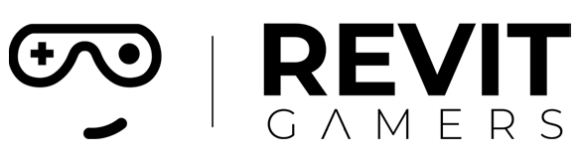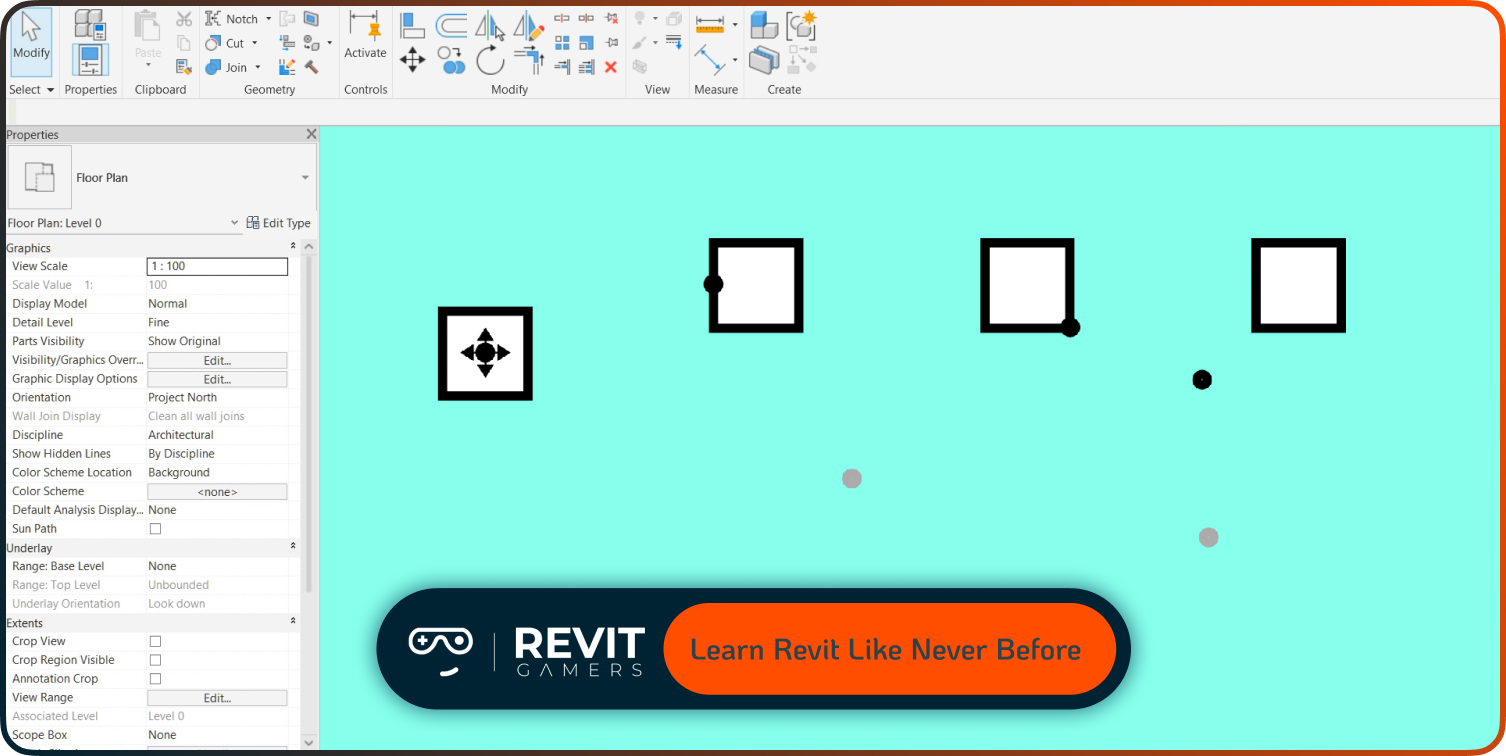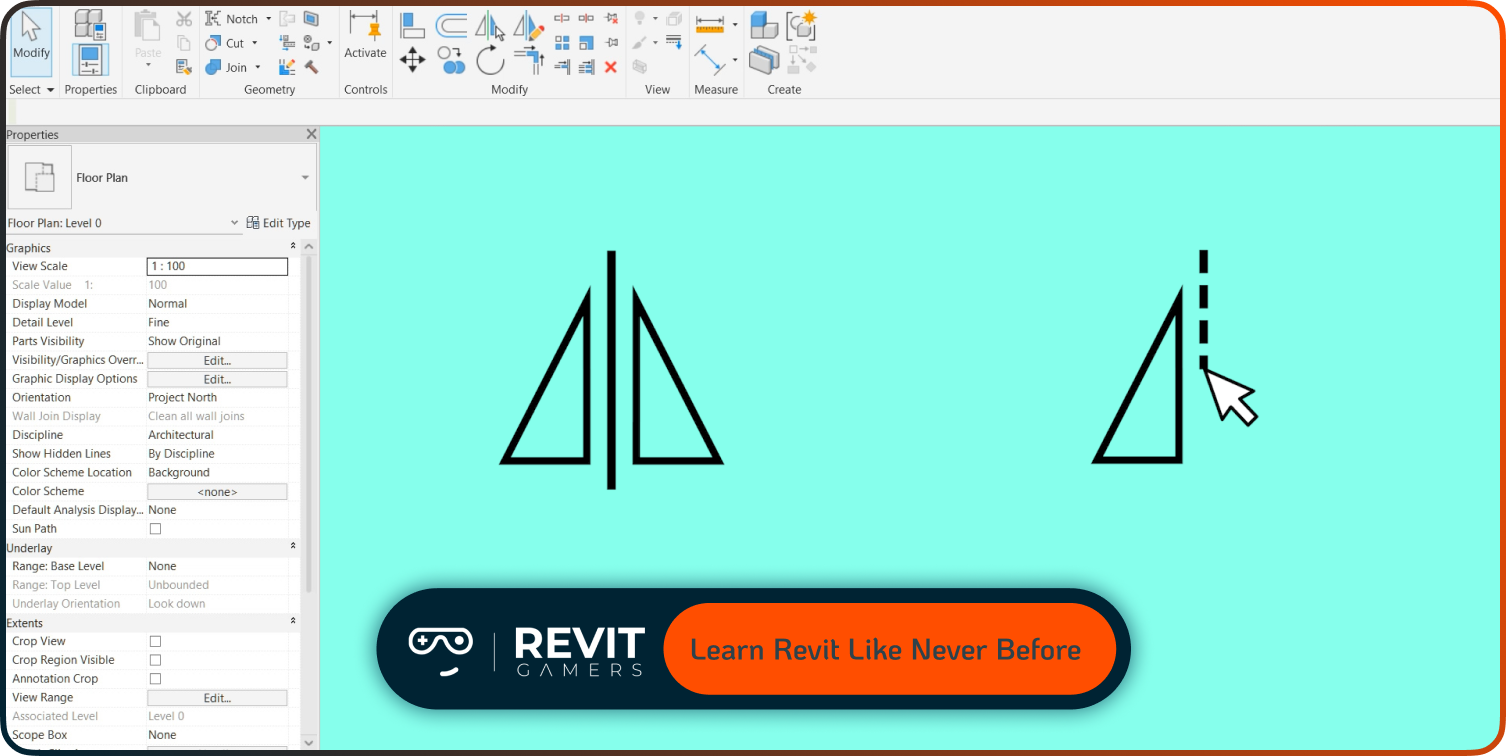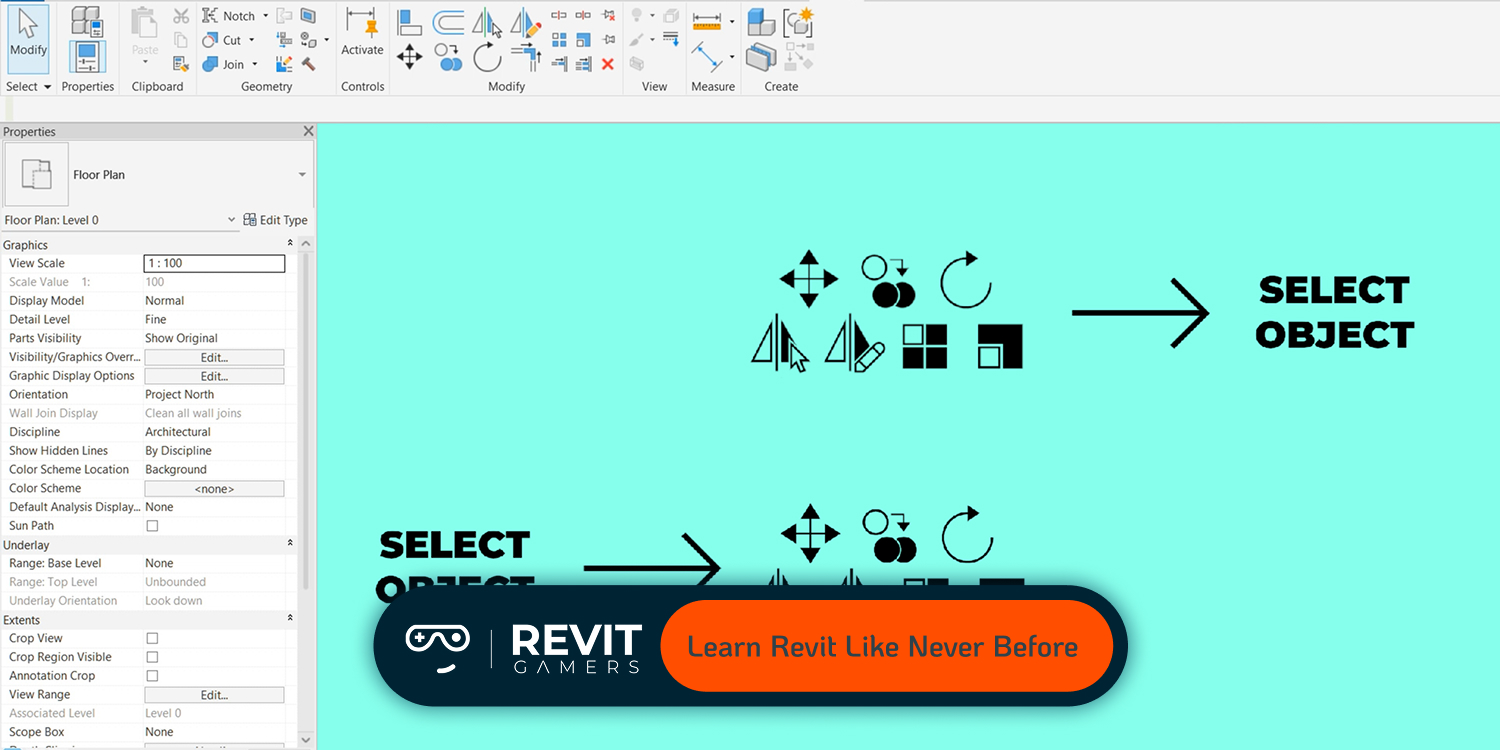News & Events
How to Fix Revit File Corruption: Step-by-Step
- August 9, 2025
- Posted by: bita
- Category: blog
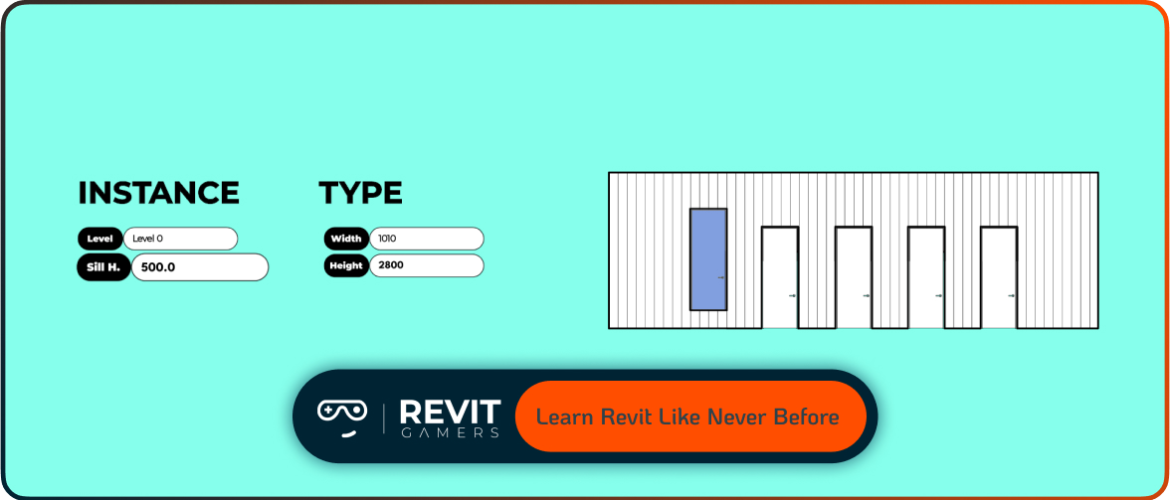
The causes of corruption range from unstable system environments to problematic families or links, and each requires a tailored solution. This guide walks you through the exact steps to troubleshoot and recover your model safely. We’ll begin by ensuring your computer environment is healthy, then show you how to use Revit’s audit function, isolate bad elements, and restore from backups when necessary. Finally, we’ll cover how to prevent future issues by following industry best practices. If you’ve ever faced a corrupted Revit file, this step-by-step guide will help you take back control.
Learn more: best pyRevit tools :Top 7 pyRevit Tools That Will Save You Time
Preliminary Checks: System Health First
Before opening a corrupted model, start by checking the health of your computer. Revit relies heavily on local disk operations and temporary files, so you need at least 5 GB of free space on your system drive. Clear your %TEMP% folder, delete old Revit temp files, and clean out CollaborationCache and PacCache folders—especially if you’re working with BIM 360 or cloud models. These caches can sometimes conflict with updated model versions and cause loading errors.
Next, confirm you’re running the latest version of Revit. Autodesk frequently releases stability updates that help reduce file corruption risks. Outdated GPU drivers or OS issues may also interfere with how Revit reads files. Reboot your machine before attempting to open a potentially corrupted file. These simple yet critical steps can resolve false corruption messages or prevent crashes during file recovery. By stabilizing your environment, you create the foundation needed for a smooth recovery process and reduce the chances of repeat issues.
Learn more: Revit file too big: Why Is Your Revit File So Heavy? How to Optimize It
Open with Audit: Revit’s First Recovery Step
One of the simplest but most effective recovery tools is Revit’s Audit feature. When launching your file, click “Open” and check the box labeled “Audit.” This instructs Revit to scan the model for corrupted elements, database inconsistencies, or missing references. The process may take longer, especially for larger files, but it’s the first and most reliable step in identifying recoverable problems.
After opening, immediately save the file under a new name to avoid overwriting the original—this protects your progress in case additional issues arise. If Audit fails to open the model or Revit crashes during loading, you may be dealing with more serious problems like corrupted families or linked files. In that case, don’t keep retrying blindly; instead, proceed to deeper element isolation. Still, in many cases, simply running Audit resolves file corruption without data loss. Think of it as your model’s first line of defense. It’s quick, built-in, and surprisingly powerful when used early.
Isolate Corrupt Elements or Families
When the Audit process doesn’t work or the file continues to crash, the corruption may be tied to a specific element or family. To identify the problem, open a detached copy of the file and begin exporting families one by one. If Revit crashes during export, note the last family name displayed—this is often the corrupted one. Delete it from the model and reload a clean version from your library.
Alternatively, use the “Select by ID” feature if Revit logs element warnings during crash reports. You can isolate problem elements by their IDs and either delete or replace them. Linked files, such as DWG or RVT links, may also cause instability. Try unloading them one by one to see if stability improves. This methodical approach of isolation allows you to clean the file without losing the entire project. It takes patience but is often the most precise way to restore functionality and maintain your model’s integrity.
Learn more: best pyRevit tools :Top 7 pyRevit Tools That Will Save You Time
Recover from Backup Versions if Needed
If your Revit file remains corrupted despite audits and element isolation, turning to backup files is often your best option. Revit automatically saves backup copies of your project in the same folder as your main .rvt file, labeled with incremental numbers like Project1.0001.rvt. Start by opening the most recent backup, and if that file opens without errors, save it as a new project to avoid overwriting.
If the latest backup is also corrupted, try opening earlier versions sequentially. For workshared projects, recover the central model by detaching locally, auditing, and saving a fresh central model before syncing with the team. Always ensure backups are saved in multiple locations for extra safety. If none of your backups work, it’s time to contact Autodesk support with your journal files and error logs for further assistance. Regularly monitoring and maintaining your backups is a critical step in minimizing data loss risks.
Cleaning & Optimization Post-Recovery
Once you have recovered a usable version of your model, cleaning and optimizing it helps prevent future corruption. Start by running Purge Unused to remove families, groups, materials, and other elements that bloat file size. Check the Warnings tab in Revit and resolve any listed issues since excessive warnings can cause instability. For central files, synchronize with the Compact Central Model option enabled to reduce file size and improve performance.
Additionally, unlink or reload any external DWG or RVT references that might be corrupted. Audit these linked files separately and purge unused content before reloading them. Keeping your project lean and well-organized improves stability and speeds up collaboration. Remember to save your file under a new name to keep a clean version after maintenance. Performing regular cleanup tasks is key to long-term file health and smoother workflows.
Learn more: Revit Project Setup Best Practices
BIM 360 & Cloud Model Recovery Tips
Cloud-hosted Revit models on platforms like BIM 360 have their unique challenges. If you encounter a Revit file corrupted message on a cloud project that others can open fine, start by clearing your local CollaborationCache and PacCache folders, and empty your %TEMP% directory. These caches store temporary copies of cloud files and can become corrupted, causing loading errors. After clearing, try downloading the model again and opening it with the Audit option enabled.
If successful, save and reupload the cleaned file as a new central model. When working with BIM 360, avoid simultaneous syncing issues by coordinating team efforts and communicating when major model changes are underway. If these steps don’t resolve the corruption, contact Autodesk support with detailed logs and file versions. They can help with backend recovery options inaccessible to users. Effective cache management combined with Autodesk support ensures better cloud model stability.
Preventive Best Practices Going Forward
Preventing future Revit file corruption requires consistent good habits. Regularly clear your %TEMP% and collaboration cache folders to avoid accumulation of corrupted temporary files. Keep your system’s disk space healthy by maintaining at least 10% free space. Update Revit software and GPU drivers promptly to minimize software conflicts and bugs.
Limit the use of in-place families and excessive DWG imports, as these often increase file complexity and corruption risk. Adopt strict project management protocols including naming conventions, use of templates, and view templates to maintain file clarity. Use the Compact Central Model option during syncs to optimize central file size and integrity. Monitor and fix warnings immediately rather than ignoring them. Enable autosave and maintain regular backup archives externally to minimize data loss. Following these guidelines protects your projects and keeps your workflow resilient.
Learn more: Revit file too big: Why Is Your Revit File So Heavy? How to Optimize It
Conclusion: Recover and Rebuild with Confidence
Encountering a Revit file corrupted error is stressful but rarely catastrophic. With systematic troubleshooting—starting from system checks to audit mode, isolating corrupt elements, using backups, and cleaning recovered files—you can restore your project and resume work efficiently.
Special considerations for cloud models and proactive preventive steps help minimize future risks. Remember, recovery is a process that rewards patience and methodical effort. Keeping your Revit environment stable and organized not only reduces corruption chances but improves productivity and collaboration. Should manual recovery fail, don’t hesitate to reach out to Autodesk support with all relevant files and logs. With persistence and good practices, you’ll build the confidence to tackle file corruption head-on and keep your projects safe in the long run.
Learn more: Animated Revit Training That Actually Makes Sense | Learn Revit the Fun Way