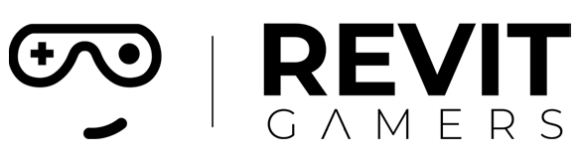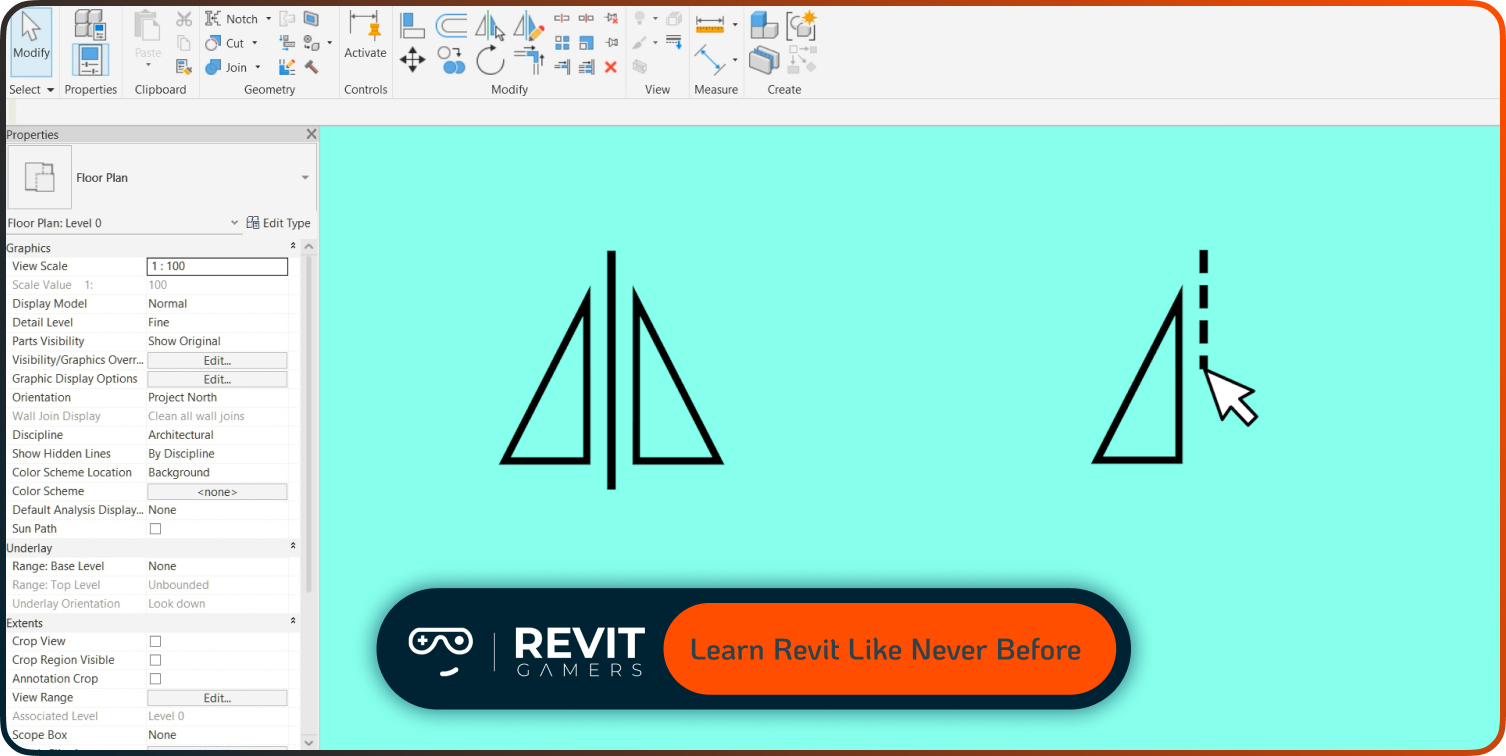News & Events
Revit View Templates: How to Use Them to Streamline Your Workflow
- July 14, 2025
- Posted by: bita
- Category: blog
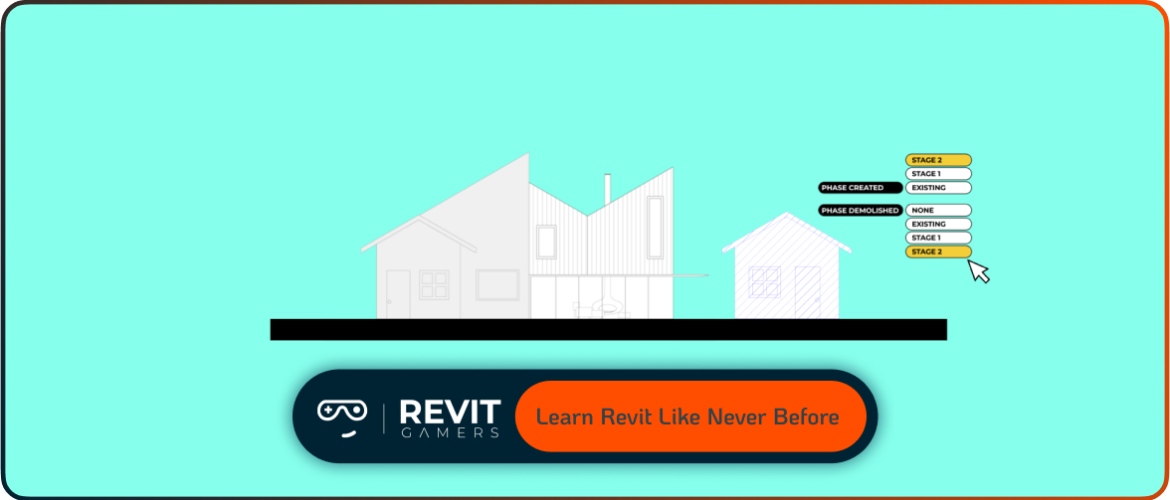
At RevitGamers, we always emphasize that great documentation starts with clarity, and view templates help you get there faster. Whether you’re dealing with floor plans, sections, or 3D views, templates help reduce errors and save serious time. In this tutorial, we’ll walk you through what view templates are, how to create and apply them, and how to avoid common template mistakes. Let’s dive in and sharpen your workflow.
Learn more: Top 5 revit beginner mistakes
What Are View Templates in Revit?
View templates in Revit are predefined sets of display and visibility settings you can apply to multiple views. Instead of adjusting graphic styles, scales, or annotation visibility manually in each view, you set those once in a template and apply them wherever needed. This ensures consistency and reduces the risk of forgetting key view settings. Templates don’t affect model geometry—they only control how a view looks. You can create templates from scratch or convert an existing view into a template. At RevitGamers, we treat templates as essential tools for anyone looking to improve project speed and clarity. Once you understand how they work, you’ll never want to set up views manually again.
Types of Revit Views That Benefit from Templates
Almost every type of Revit view can benefit from templates. Floor plans, reflected ceiling plans (RCPs), sections, elevations, 3D views, and even details can all be standardized using view templates. For example, if your floor plans require a specific scale, line weight style, or color scheme, a template guarantees they stay uniform across the entire set. Using templates with elevations ensures consistent line visibility, shadow settings, and annotation controls. 3D views, often overlooked, also benefit from templates—especially for presentation or coordination. At RevitGamers, we encourage learners to assign templates early in the project to avoid confusion later. When each view behaves predictably, your whole documentation workflow becomes smoother.
Creating a New View Template: Step-by-Step
Creating a new Revit view template is simple. First, open a view you like and fine-tune its appearance—adjust visibility settings, graphics, scale, detail level, and so on. Once it looks right, go to the “View” tab, click on “View Templates,” then select “Create Template from Current View.” Give it a name and save. You’ve just created a reusable standard. This process lets you turn any view into a smart template for future use. At RevitGamers, we recommend creating templates early in your project and naming them clearly (e.g., “Floor Plan – 1/8in Scale”) so your team knows exactly what each one does. Start building your own template library now—it will pay off on every future project.
Learn more: Revit Families Not Loading? Solutions That Work
Assigning a View Template to Multiple Views
Once you’ve created a template, you can apply it to one or many views at once. Select the views you want (using Project Browser or a schedule), right-click, and choose “Apply View Template.” Then pick your template from the list. Done! This batch process is perfect for applying consistent settings across floor plans or sections in large projects. View templates override individual view settings, which makes them perfect for keeping your documentation clean and coordinated. At RevitGamers, we show you how to use this feature strategically to avoid duplication and manual fixes. With just a few clicks, your whole view set can match project standards—and that means faster QA, better sheets, and fewer template errors down the line.
Controlling View Settings Through Templates
One of the best things about view templates is how deeply they control view settings. You can lock in scale, detail level, visual style (hidden line, shaded, realistic), annotation categories, visibility graphics, filters, and more. You can even control crop regions, tags, and section box visibility. Each checkbox in the template defines which settings are enforced. At RevitGamers, we teach you to start small—apply only what matters most—then gradually expand control as your project evolves. Proper use of templates ensures that every sheet looks professional and every view is ready for print without last-minute adjustments. Templates aren’t just about saving time—they’re about building trust in your documentation process.
Common Template Errors and How to Avoid Them
New users often run into template errors when they don’t fully understand how view templates override local view settings. For example, if a view is linked to a template, but certain settings aren’t behaving as expected, it’s often because the checkbox for that setting isn’t selected. Another mistake? Accidentally assigning the wrong template to a view type or duplicating templates without a naming strategy. At RevitGamers, we cover these pitfalls in our beginner and pro courses, teaching you how to troubleshoot fast. Always double-check your template’s control list and apply settings incrementally. Keep your template list clean, and don’t forget: clarity in naming avoids 90% of confusion.
Learn more: Fix Revit Errors: Most Common Problems and How to Solve Them
Advanced Tip: Linking Templates to View Types
Want to automate your Revit workflow even more? You can link a view template to a view type, so every new view of that type automatically inherits the correct settings. For instance, you can set all new “Floor Plan – Presentation” views to use a specific template. This ensures no one on the team forgets to apply the right look, and it streamlines coordination across disciplines. At RevitGamers, we teach this workflow as part of our advanced view management lessons. It’s a game-changer for large teams or projects with multiple collaborators. This tip transforms view templates from helpful tools into automation powerhouses.
How We Teach It at RevitGamers
At RevitGamers, we believe that view templates are one of the most underused yet powerful tools in the entire Revit ecosystem. That’s why we integrate them into our beginner, intermediate, and advanced training tracks. We go beyond surface-level tutorials—our lessons are built on real-world projects, where you learn to apply templates in live workflows. You’ll see how our instructors set up templates, organize naming systems, and troubleshoot visibility issues in real time. Whether you’re managing views for one-person jobs or collaborating with a full BIM team, we’ll show you how to build smart and stay consistent. View templates aren’t optional—they’re essential. And we’ll help you master them.
Learn more: Adding Revit Levels
Conclusion: Standardize Your Project, Save Your Sanity
Mastering Revit view templates is more than just a good idea—it’s a professional standard. They help you enforce visual consistency, minimize human error, and streamline team coordination. In fast-paced projects, that kind of control saves time and builds trust. The sooner you make templates part of your daily Revit workflow, the sooner you’ll notice the difference in your output. Ready to go beyond guesswork and guess-no-more with view settings? Explore our beginner-friendly tutorials and start using Revit like a pro.