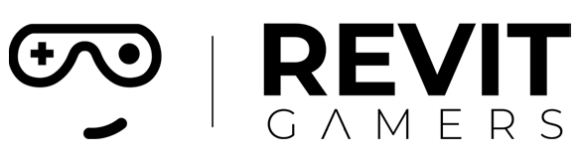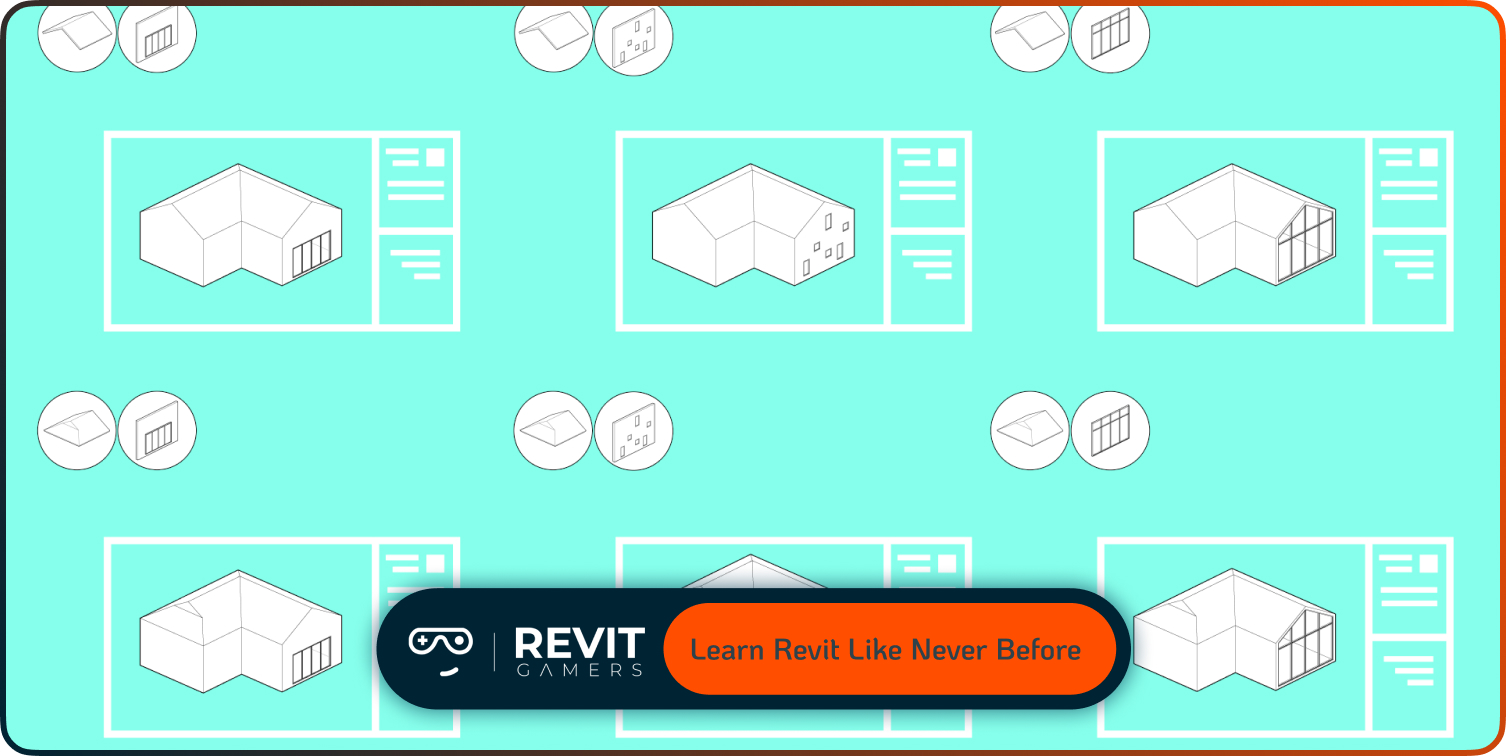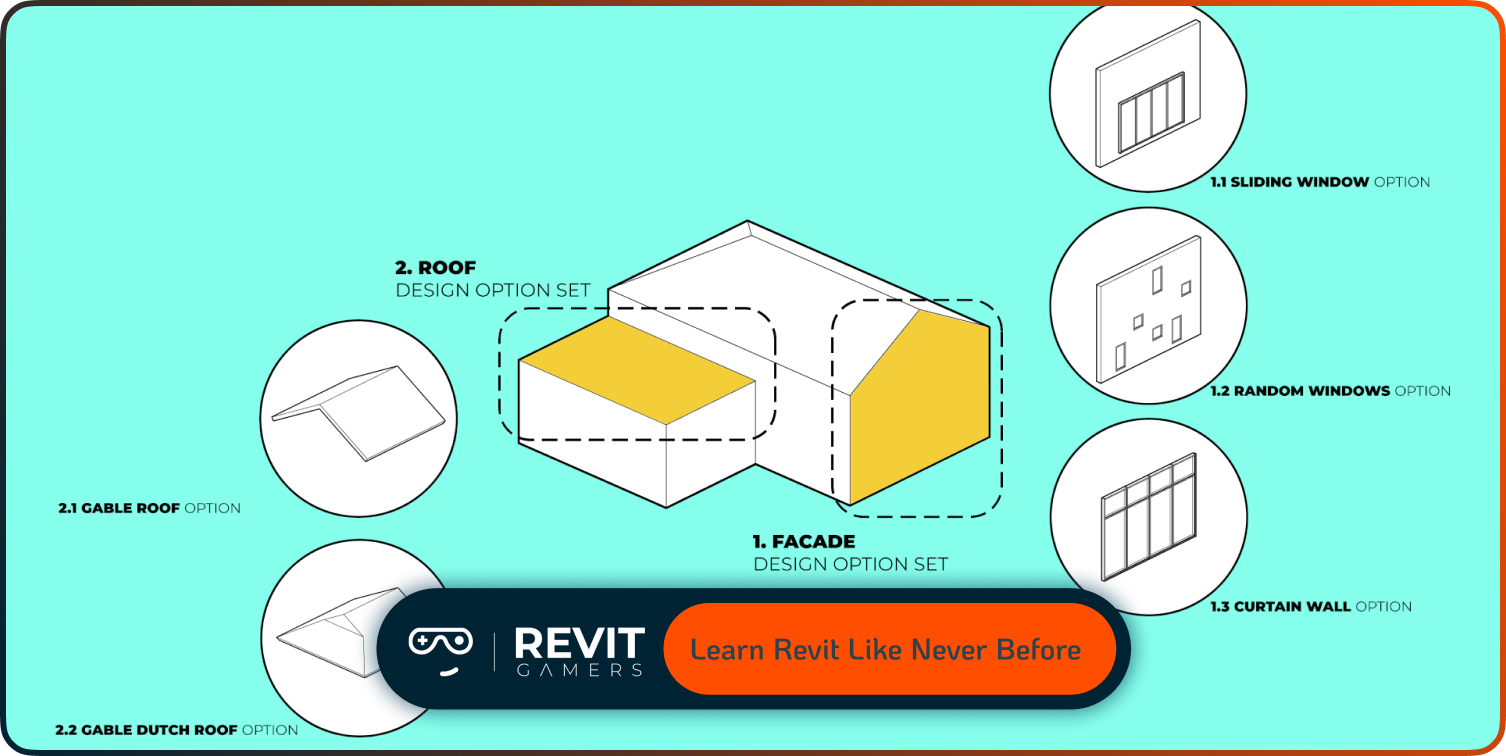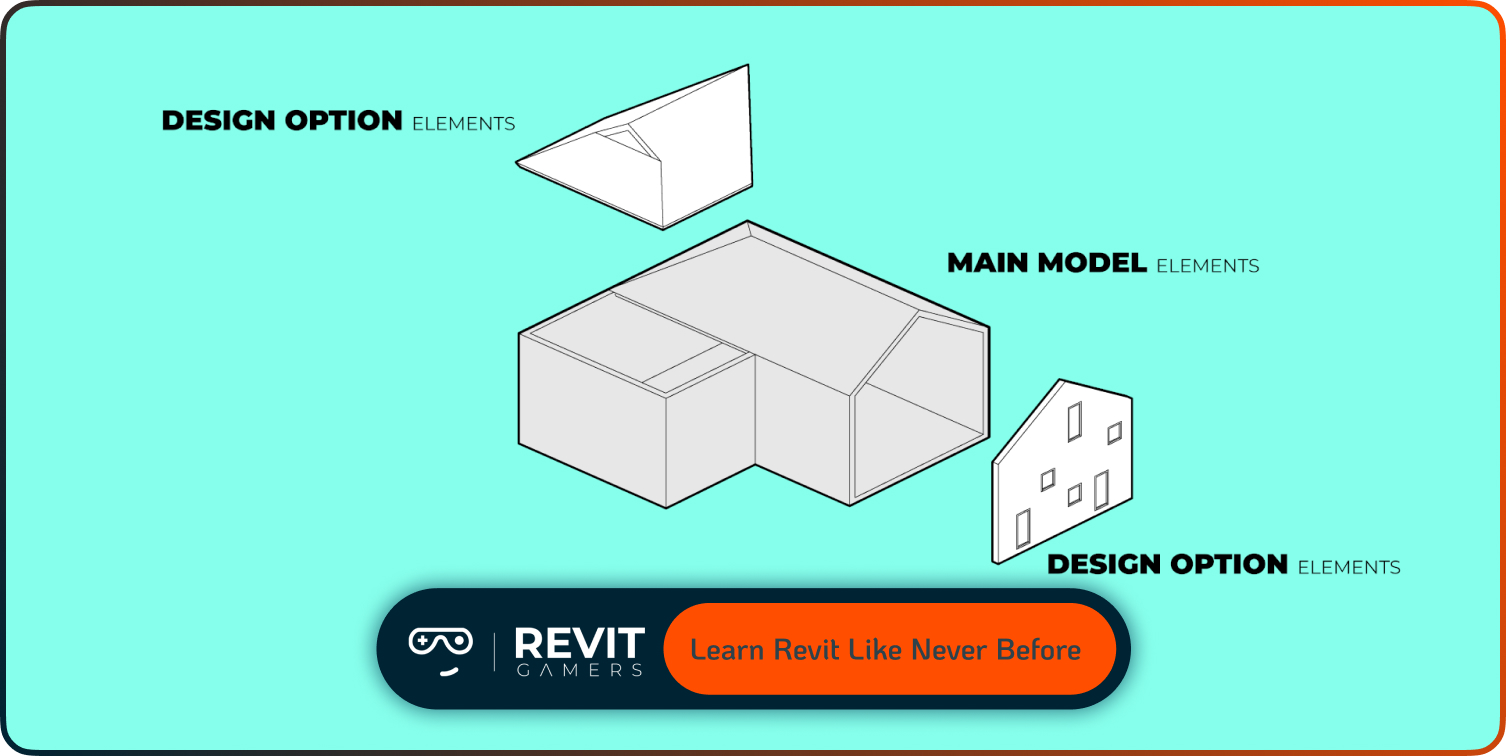News & Events
create Revit parametric family: Step-by-Step
- July 19, 2025
- Posted by: bita
- Category: blog
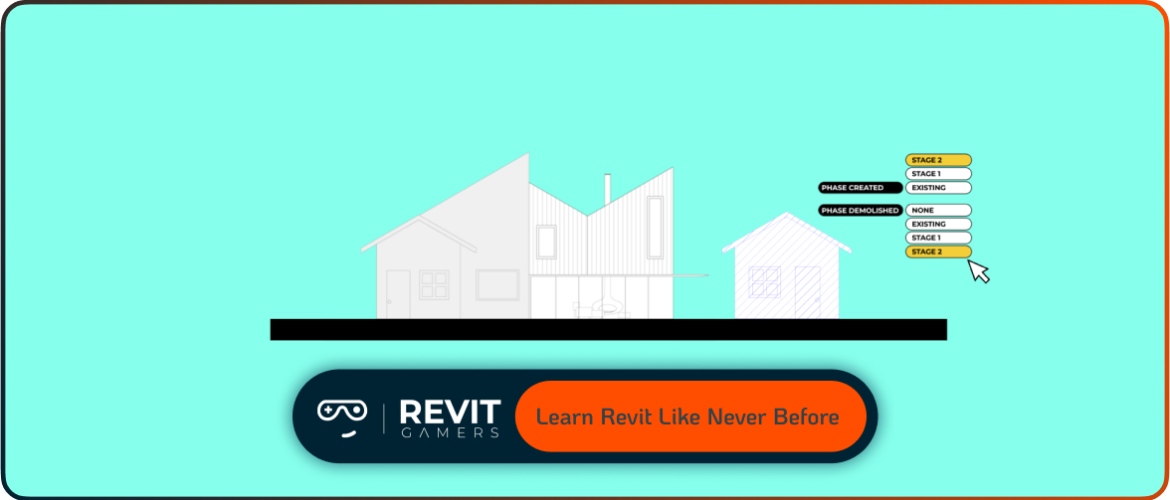
In this tutorial, we’ll guide you step-by-step through the process of building a custom parametric family from scratch. You’ll work inside the family editor, set up reference planes, add parameters, and model geometry that responds dynamically to changes. This isn’t just about placing a fancy object—it’s about building smart content that enhances your entire project workflow. Whether you’re an architect, engineer, or designer, learning to build reusable, adjustable components is one of the most valuable skills you can gain in Revit. Let’s begin.
Learn more: Revit file too big: Why Is Your Revit File So Heavy? How to Optimize It
Understanding the Family Editor in Revit
The Family Editor is a separate modeling environment in Revit, specifically designed for creating and modifying families—components like furniture, fixtures, windows, and even complex mechanical parts. Unlike the project environment, the Family Editor strips away architectural context and gives you a focused space to define how your component behaves.
Here, you’ll find tools for drawing reference planes, adding dimensions, setting parameters, and creating form-based geometry like extrusions and blends. But what truly sets this environment apart is its flexibility. You’re not just modeling—you’re coding behavior into geometry. Want your object to grow when a parameter increases? Done. Need materials or connectors for MEP integration? All possible here.
At Revit Gamers, we encourage users to get comfortable with the Family Editor early in their BIM journey. It’s where smart content is born. To create Revit parametric family components effectively, you’ll need to understand not just what to model—but how to control it with logic and structure. In the next section, we’ll show you how to plan your family before placing a single line.
Planning Before You Build: Geometry, Parameters, and Logic
Jumping straight into modeling is tempting, but resist it. The best families begin with planning—not polygons. Start by defining what you’re building and how it needs to behave. Will it resize? Rotate? Host to a surface? Should materials be swappable? Write down these rules first.
Next, think about reference planes. These invisible guides are the backbone of any parametric family. Lay them out to define width, depth, and height—use them to anchor your geometry. Then come parameters. Choose between type parameters (change value for all instances) or instance parameters (change individually). Label dimensions early so everything scales properly later.
Also, set naming conventions. Avoid generic labels like “Dimension1″—use clear names like “Table Width” or “Armrest Height.” Logic matters. You’re building a tool, not just an object.
At Revit Gamers, we emphasize this step in every family-building session. Smart planning leads to reusable, stable families—and fewer rebuilds down the line. Once your framework is clear, you’re ready to open your template and start modeling.
Learn more: best pyRevit tools :Top 7 pyRevit Tools That Will Save You Time
Step 1: Set Up the Template and Reference Planes
When creating a new family, the first step is choosing the right template. Revit provides pre-set templates like Generic Model, Furniture, or Door. Pick one that best matches the category of the object you’re building—it determines how your family behaves in projects later.
Once inside the family editor, start by laying down your reference planes. These act like scaffolding—they don’t show up in the final model but control how everything aligns and scales. Draw at least two planes for width and depth. Lock them to the origin (the intersection of center planes) to keep your family stable when placed.
Next, dimension between the planes and assign labeled parameters. This sets up the logic for future adjustments. Want a desk that stretches from 1m to 2m? Add a “Length” parameter, link it to the dimension, and flex it to test.
At Revit Gamers, we recommend naming each plane clearly and grouping them with consistent spacing. Clean setup at this stage prevents chaos later. Once your framework is done, you’re ready to model the geometry.
Step 2: Add Parametric Dimensions and Labels
Now that your reference planes are in place, it’s time to make your family parametric. Start by placing dimensions between your planes. These will control the size and proportions of your geometry. But a dimension alone won’t do much until you label it. When you add a label, you’re telling Revit, “I want this measurement to respond to a parameter.”
Use consistent, descriptive parameter names like “Width,” “Depth,” or “Top Offset.” Decide whether each should be a Type or Instance parameter. Type parameters affect all instances of that family type, while instance parameters let you modify values individually in the project.
Now test your parameters—this is called “flexing.” Change values in the Family Types dialog and make sure your reference planes and dimensions respond accordingly. If something breaks or doesn’t move, it’s better to catch it now.
At Revit Gamers, we teach users to flex early and often. This phase is where your family gains its intelligence. The more parameters you plan thoughtfully, the more versatile your component becomes.
Learn more: Revit View Templates: How to Use Them to Streamline Your Workflow
Step 3: Model the Geometry and Apply Constraints
Now for the fun part—modeling the geometry. Use tools like Extrusion, Blend, or Revolve depending on what you’re building. But remember, you’re not just drawing—you’re building controlled geometry. Every shape should be locked to a reference plane, aligned carefully, and constrained logically.
Draw in elevation, plan, or 3D—whatever gives you the clearest control. Once geometry is placed, use alignment tools to lock edges to reference planes. Use the EQ constraint to center objects symmetrically, and apply locks to keep everything behaving predictably when flexed.
After modeling, go back to your Family Types window. Change parameter values and watch how your object reacts. This “flex test” ensures that constraints are doing their job. If geometry distorts or fails, don’t panic—just review your alignments and constraints.
At Revit Gamers, we say: a parametric family is only as good as its weakest constraint. Solid constraints mean reliable, flexible components that work on any project—any scale.
Step 4: Add Connectors, Visibility Settings, and Materials
Once your geometry behaves as expected, it’s time to polish your family with powerful extras. First, consider adding connectors—especially for MEP or face-based families. Connectors define flow, voltage, or data paths and link your family to systems in the model.
Next, fine-tune visibility settings. You might not want construction lines or helper geometry to appear in every view. Use visibility parameters to control which components show in Plan, Elevation, 3D, or Detail levels. This improves model clarity and performance.
Lastly, add materials. Use material parameters so users can customize finishes in the project. Set defaults but allow overrides. A well-built family is one that adapts, not one that locks the user down.
These refinements might seem optional, but they separate a basic family from a professional one. At Revit Gamers, we push for usability and clarity—because a great parametric family doesn’t just work… it feels intuitive to use.
Learn more: Revit 2026 New Features – What’s New in Revit 2026
Conclusion: Test, Load, Flex, Repeat
Your family is built—but your job isn’t finished yet. The final step is testing. Load the family into a test project, place it, and try different parameter combinations. Does it scale correctly? Do materials swap properly? Are connectors recognized?
Back in the Family Editor, make adjustments as needed. Then test again. This loop—Test, Load, Flex, Repeat—is what transforms a first draft into a production-ready component.
Also, consider versioning. Save your family under clear file names as you iterate. Document parameters with tooltips for team clarity. Upload to a shared library only after confident testing.
At Revit Gamers, we believe a powerful Revit family is like a well-coded app—reliable, efficient, and user-friendly. When you create Revit parametric family components with intention and precision, you’re not just modeling… you’re building smart tools for the entire team.
Congratulations—you’re now ready to level up your content creation in Revit.