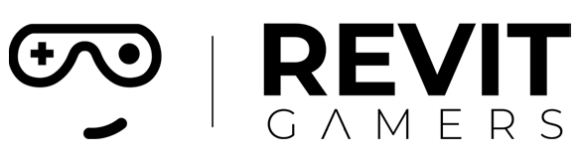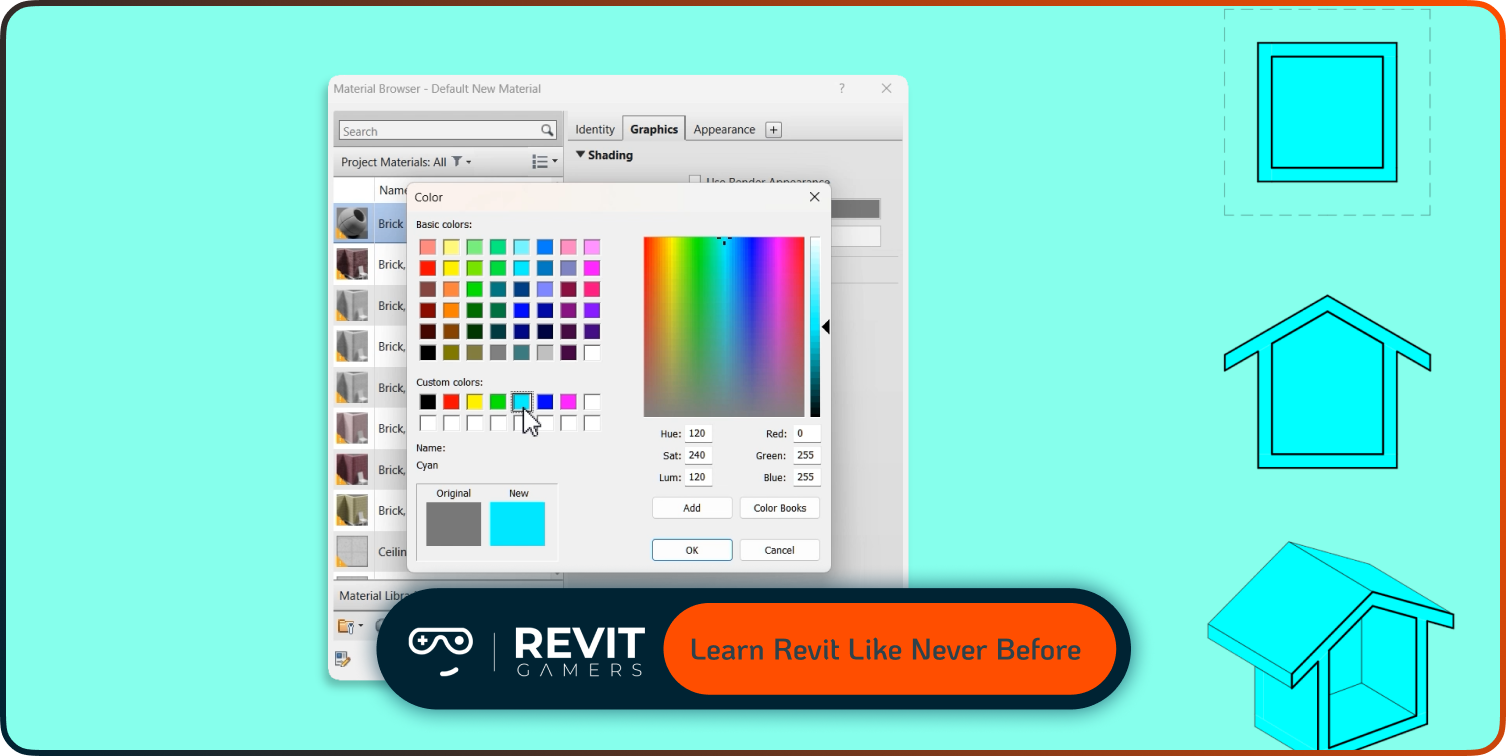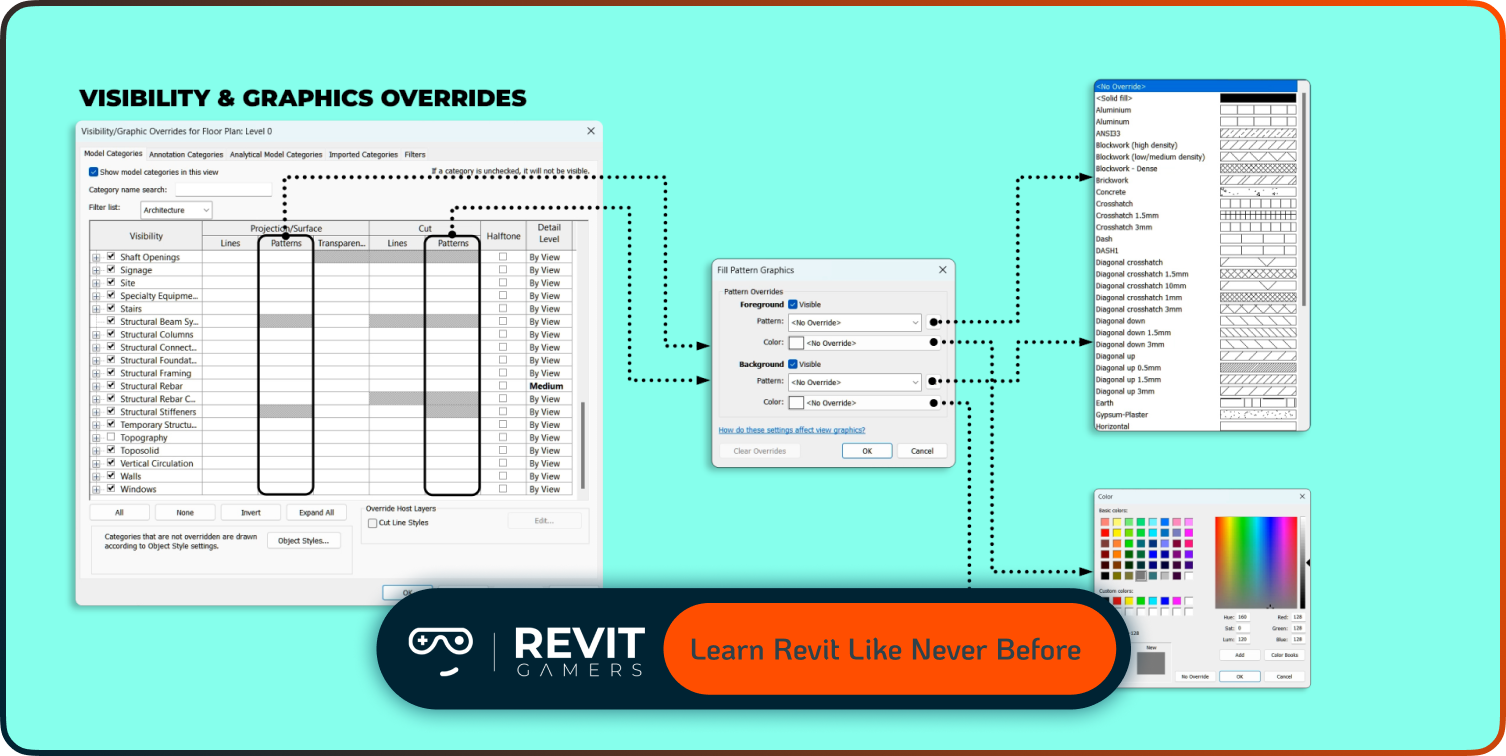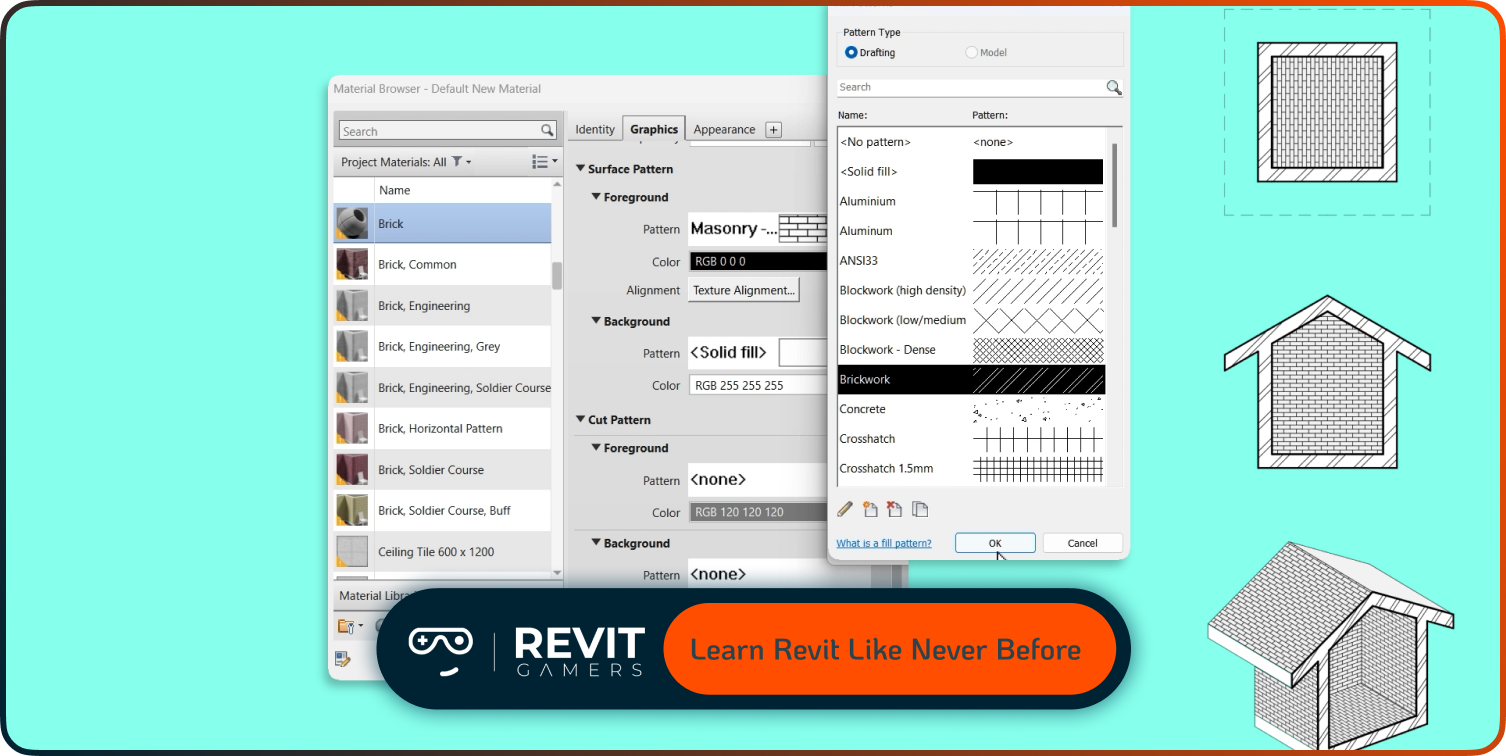News & Events
best pyRevit tools :Top 7 pyRevit Tools That Will Save You Time
- July 17, 2025
- Posted by: bita
- Category: blog

If you’re tired of repetitive clicks, manual parameter edits, and wasting minutes (or hours) on tasks that feel like déjà vu every single day, you’re not alone. Revit is a powerful tool—but it’s not built to automate your workflow out of the box. That’s where pyRevit comes in. This free, open-source add-in puts automation at your fingertips—literally.
Whether you’re managing sheets, renaming views, batch processing elements, or running scripts, pyRevit can save you countless hours across a single project lifecycle. At Revit Gamers, we believe every designer, modeler, or BIM coordinator should have automation tools embedded in their daily workflow—and pyRevit is one of the smartest ways to get started. This article will walk you through the best pyRevit tools that we’ve tested, used, and loved. They’re not just cool features—they’re practical time-savers that directly enhance Revit productivity. If you’ve ever thought “there must be a faster way to do this,” you’re absolutely right. Let’s show you how.
Learn more: Revit Architecture Mastery
What Is pyRevit and Why Does It Matter?
pyRevit is more than just a plugin—it’s a full productivity toolkit designed to give you superpowers inside Revit. Built on Python, pyRevit lets you tap into the Revit API with user-friendly tools and scripts. No need to be a hardcore coder to benefit. With a clean UI and tons of preloaded automation tools, it streamlines repetitive tasks, eliminates manual errors, and opens the door to custom workflows. Imagine batch-placing views, instantly renaming dozens of sheets, or cleaning up your model with a single click. That’s what pyRevit is built for.
At Revit Gamers, we use pyRevit daily because it helps speed up tasks that normally drain time and energy. Its open-source nature means it’s constantly evolving, with contributions from a global BIM community. It’s stable, lightweight, and integrates seamlessly with Revit. For those serious about improving Revit productivity, mastering pyRevit isn’t optional—it’s essential. In the next sections, we’ll reveal the best pyRevit tools that deliver the most value, especially for busy professionals working under pressure.
Our Criteria: How We Picked the Best pyRevit Tools
With dozens of tools available inside pyRevit, not everything will apply to every workflow. That’s why we handpicked these based on three simple yet critical factors: time saved, frequency of use, and reliability. At Revit Gamers, we’re not interested in gimmicks—we’re focused on what actually works in real projects. Every tool on this list has been tested in live BIM environments, across architectural, structural, and MEP workflows.
We looked for automation tools that solve daily bottlenecks—whether it’s updating sheet parameters in bulk, cleaning up views, or navigating model data faster. We also gave extra points to tools that are intuitive and beginner-friendly. If it takes more time to learn a tool than the task itself, it didn’t make the cut. These tools are practical, stable, and help you work smarter—not harder. Whether you’re an intern or a seasoned BIM lead, the best pyRevit tools should make your job easier from day one. Let’s dive into the top seven that earned their spot on our list.
Learn more: Revit Project Setup Best Practices
Top 7 Best pyRevit Tools for Revit Productivity
Here are the best pyRevit tools that we use—and recommend—to instantly boost your Revit productivity:
.1Sheet Maker
Create multiple sheets with the correct title blocks in just seconds. No more repetitive manual work—this is a must-have for large sets.
- View Duplication Tool
Duplicate plans or sections across levels with naming rules. Perfect for setting up floor plans quickly across projects.
- Batch Rename
Tired of renaming sheets, views, or families one by one? This tool lets you rename anything—based on rules, patterns, or parameters.
- Match Parameters
Copy parameter values from one element to another in bulk. Ideal for MEP and Architecture coordination.
- Delete CAD Imports
Quickly scan and remove CAD imports from your model. Lightweight models = faster sync and fewer crashes.
- Selection Inspector
See exactly what’s selected, by category and count. Helps clean models and avoid hidden clutter.
- Reload Families in One Click
No more digging through folders—reload multiple families directly from the project location.
These tools aren’t just helpful—they’re automation tools that transform the way you work in Revit.
Learn more: Free Revit Tutorial: How to Get Started Today
How These Tools Fit into Real Revit Workflows
What makes the best pyRevit tools truly powerful is how effortlessly they integrate into your everyday Revit routine. These aren’t add-ons you use once a month—they become part of your daily rhythm. When setting up sheets for a new project, you launch Sheet Maker. When prepping views, you duplicate and rename them in bulk. Need to fix parameters across 150 air terminals? Match Parameters gets it done in one pass.
At Revit Gamers, we’ve seen these tools cut modeling time in half, especially during high-pressure deadlines. They’re perfect for BIM coordinators who manage large teams, as well as solo architects juggling design and documentation. Plus, they reduce human error—a major bonus in complex BIM environments.
Once you learn to lean on pyRevit, you’ll wonder how you ever worked without it. It’s not just about saving time—it’s about working smarter, keeping your model cleaner, and having more brain space for design thinking, not data entry.
Common Mistakes New Users Make with pyRevit
We love pyRevit, but we also know its power comes with responsibility. One common mistake? Jumping in without understanding what the tool actually does. We’ve seen users delete sheets in bulk or purge views unintentionally because they didn’t test first.
Another issue is running scripts on shared models without coordination. If you’re in a workshared environment, always communicate with your team before running batch actions. And don’t forget to back up your file—yes, even if you’re “just renaming views.”
Also, don’t assume every tool is one-size-fits-all. Some automation tools may require light customization to fit your workflow. That’s where Revit Gamers training helps—we don’t just hand over tools, we teach how to think with them.
Lastly, don’t ignore the updates. pyRevit evolves quickly, and new features are added all the time. Stay current, stay smart.
Getting Started with pyRevit: Tips from Revit Gamers
Ready to level up your Revit workflow? Getting started with pyRevit is easier than you think. First, head to the official GitHub page and download the installer. Follow the basic setup—no advanced tech skills required. Once installed, the pyRevit tab will appear in Revit’s ribbon.
Start slow. Explore the tabs and test the tools in a copy of your project. Our advice at Revit Gamers? Pick one or two tools—like Sheet Maker or Batch Rename—and integrate them into your real-world tasks. When you feel comfortable, expand from there.
Customize shortcuts, create toolbars, and experiment with scripts. If you’re feeling ambitious, you can even write your own tools using Python. And if you get stuck? That’s what we’re here for. We’ve helped hundreds of users learn how to blend automation and design without sacrificing quality.
With the right tools, the right training, and a little curiosity—you’ll be unstoppable.
Learn more: Adding Revit Levels
Conclusion: Automate Smarter, Model Faster
Productivity in Revit doesn’t mean working harder. It means working smarter, with the right tools in your corner. The best pyRevit tools are more than just conveniences—they’re workflow transformers. They help you reduce clicks, avoid mistakes, and focus on design instead of tedious repetition.
Whether you’re building your first BIM model or managing a nationwide team, pyRevit has tools that can instantly increase your Revit productivity. And when paired with practical guidance, like what we offer here at Revit Gamers, these tools become part of your creative DNA.
So ask yourself: what’s more valuable than your time? Exactly. Automate it. Optimize it. Own it.
Welcome to the next level of BIM—with Revit Gamers by your side.
Leave a Reply Cancel reply
You must be logged in to post a comment.